Modify an existing account
To modify an account, follow next steps:
- Click on the Accounts tab:

- Select the account you want to modify from the accounts list and then click on it:
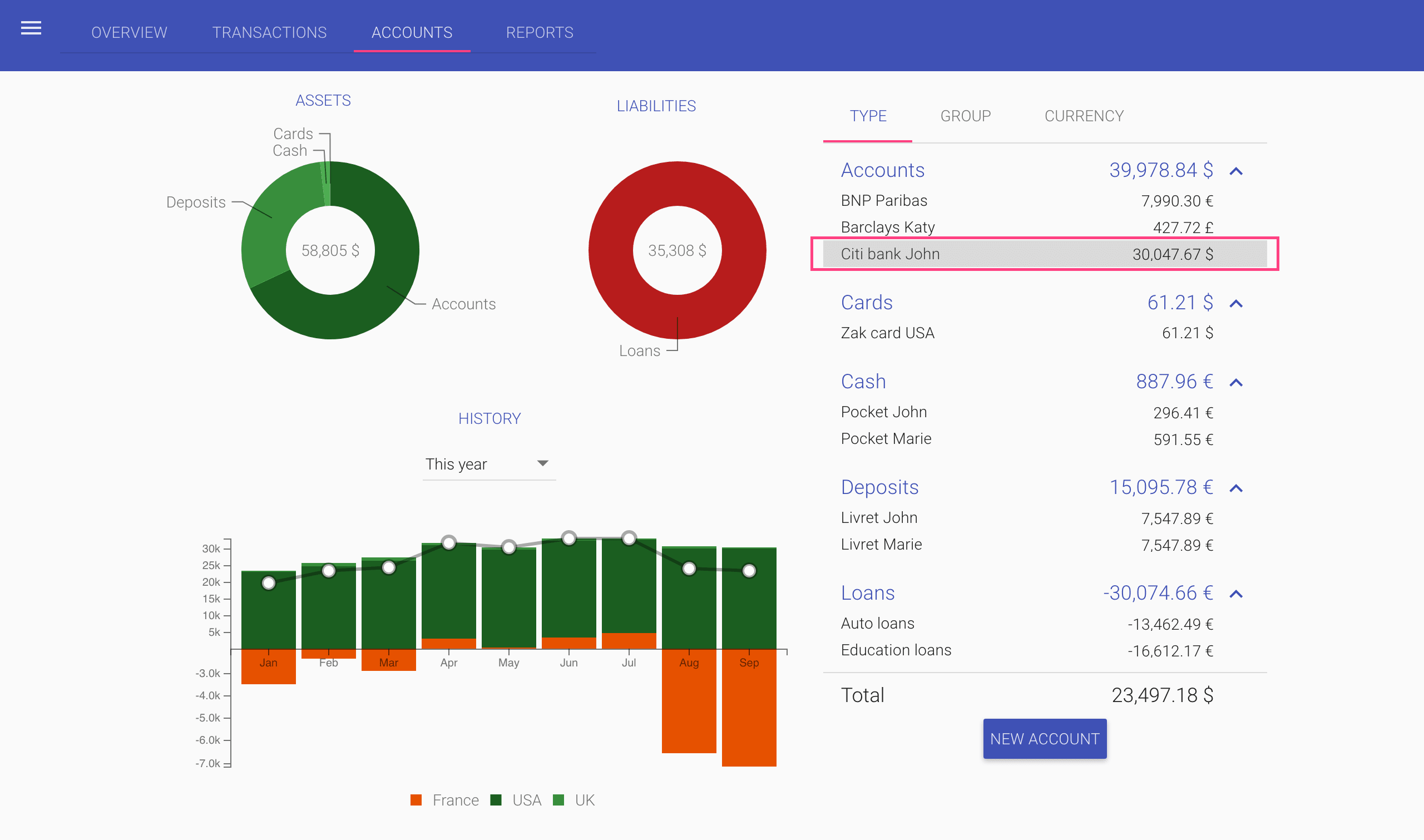
- In the account dialog, you can modify the following fields:
- Name of the account.
- Type of the account by selecting another type from the account types auto-complete list or entering a new account type.
- Group of the account by selecting another group from the accounts groups auto-complete list or entering a new account group.
- Description of the account.
For changing the Initial balance, Currency, Open Date or Close Date, you need to unlock these fields by clicking on the locking key:
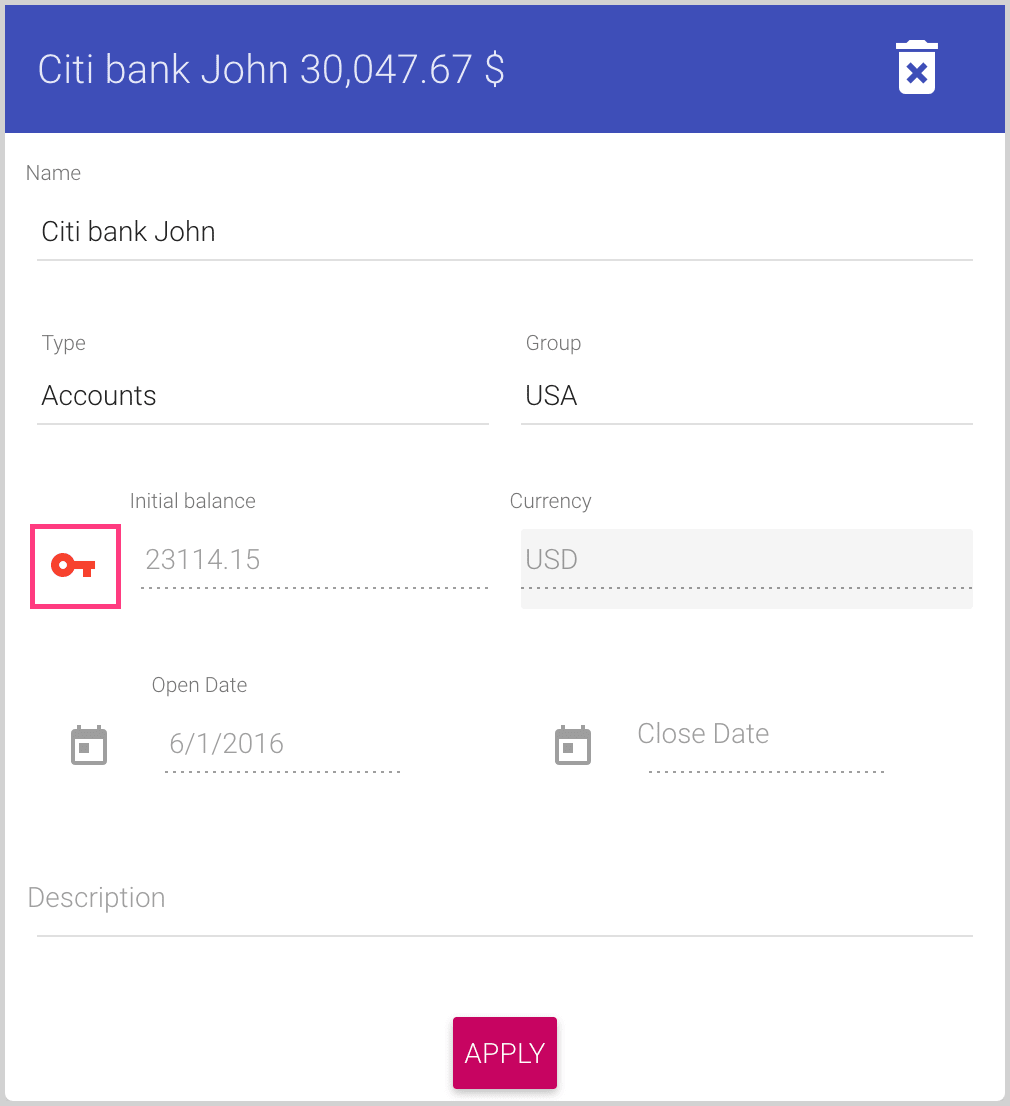
After clicking on the locking key, it changes the color from red to green, and you will be able to modify the following fields:
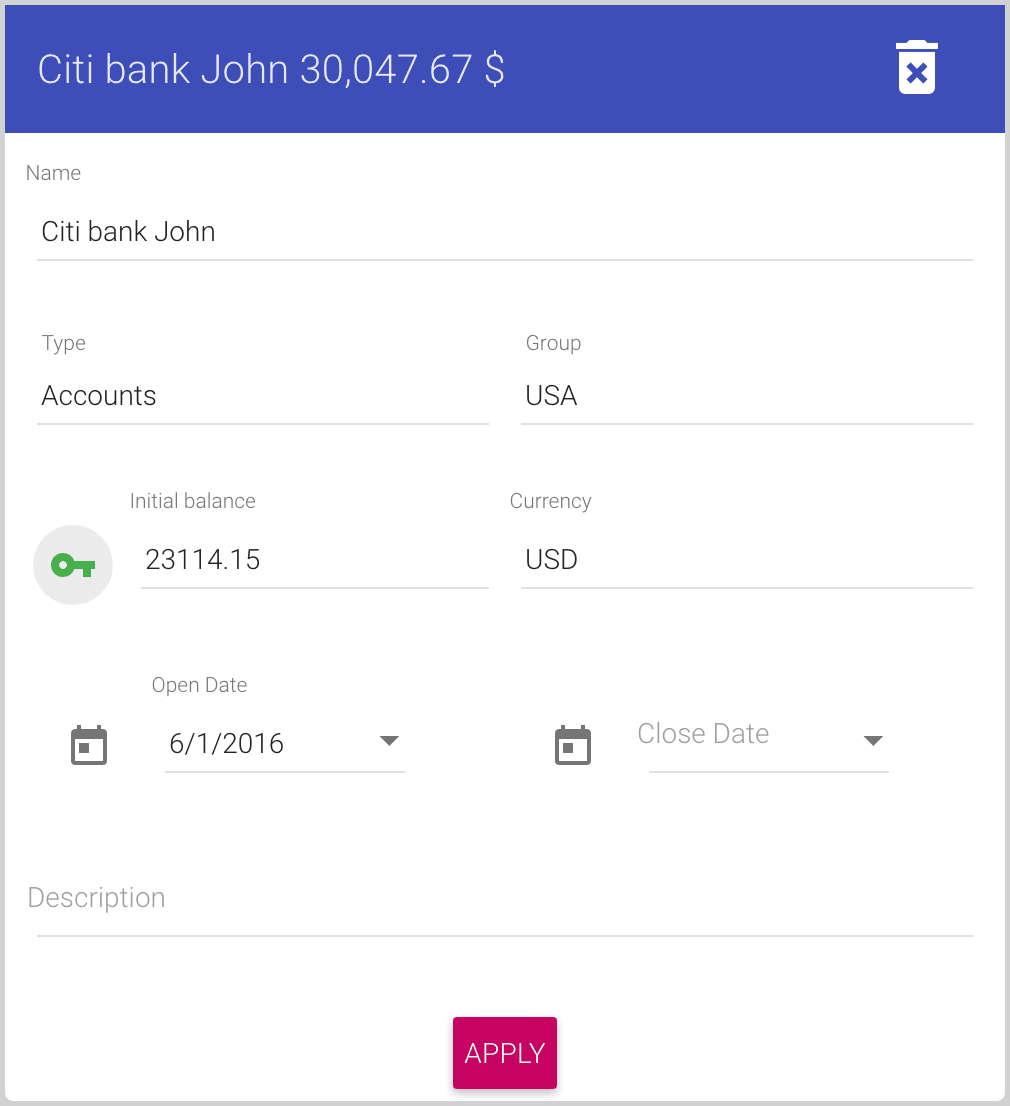
- Initial balance (can be zero or any other amount), at the Open Date of the account.
- Currency of the account can be changed to any of the existing currencies in the predefined list of currencies.
- Open Date of the account that can be the real open date of the account or some date for the Initial balance.
You can enter the date in the format according to your locale or select it from the drop-down calendar:
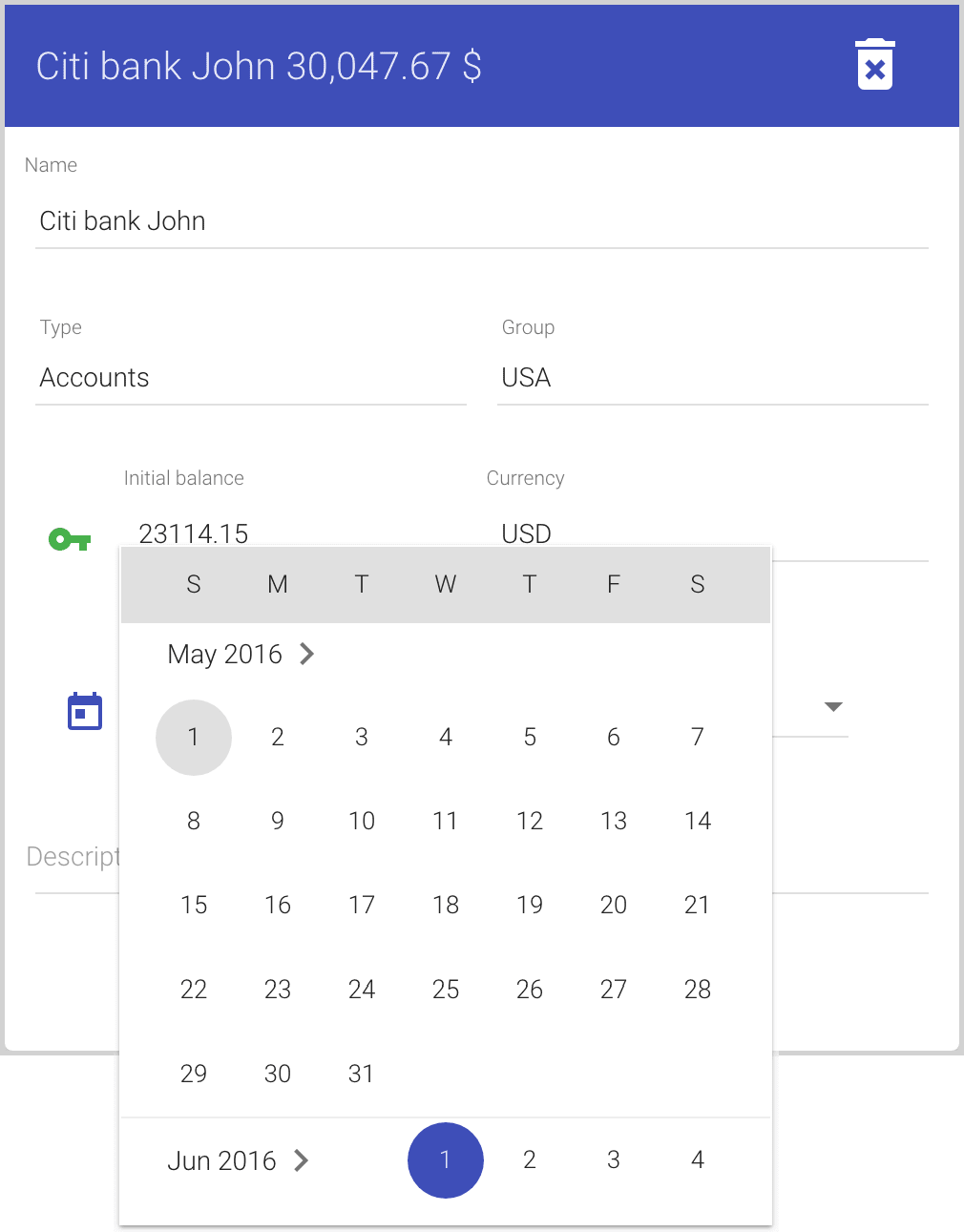
- Close Date of the account is an optional field used to close amounts, but keep all history. See how to
Hide/Unhide closed accounts and Accounts balance for more details.
You can enter the date in the format corresponding to your locale or select it from the drop-down calendar.
To save your changes, click on the Apply button in the bottom of the dialog.
To leave the dialog without making any changes, click outside the dialog bounds or press the Esc key. The dialog will close without modification of the account.