Open a new account
To open a new account, follow next steps:
- Click on the Accounts tab:

- Click the New Account button:
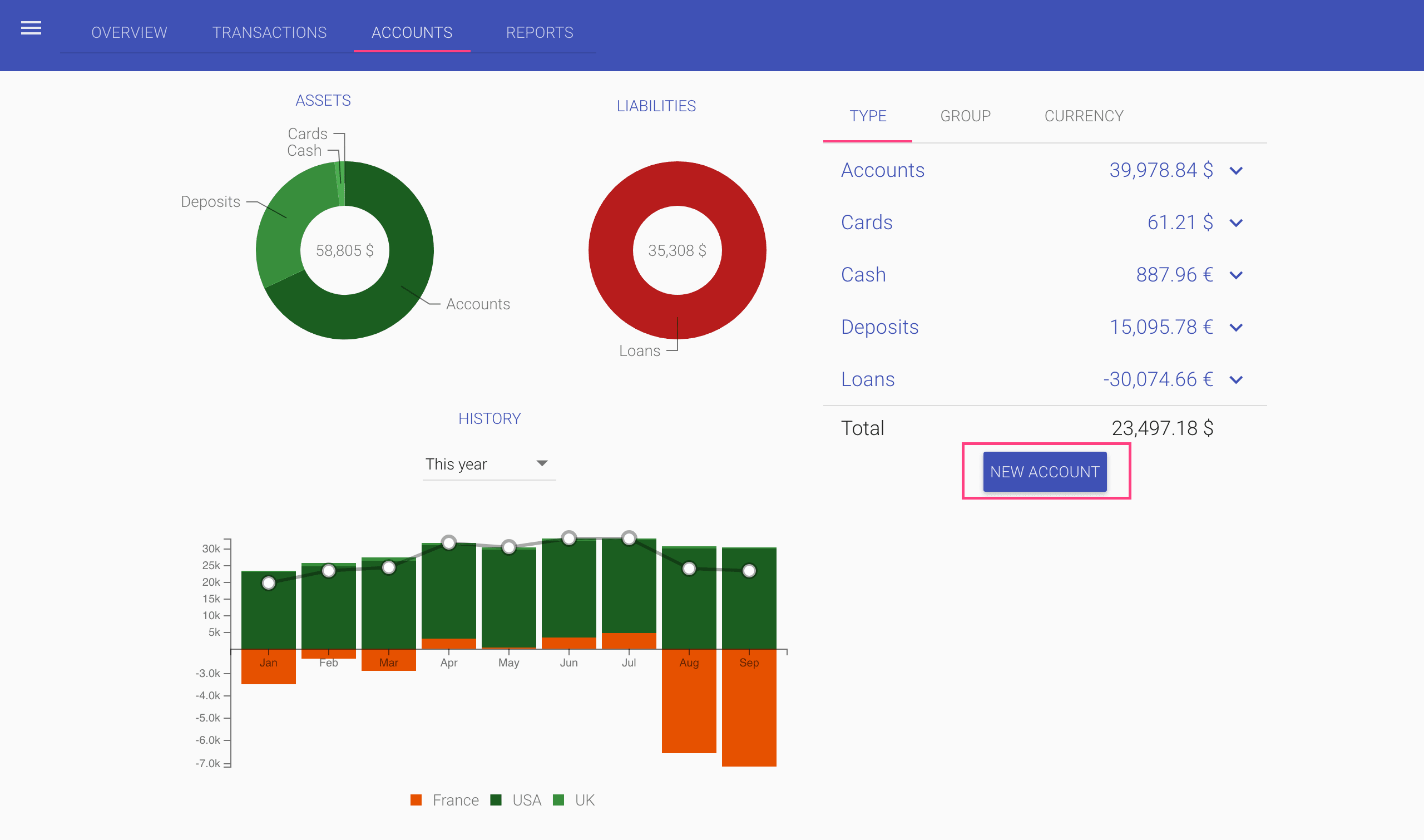
- In the New account dialog, enter:
- Name of the new account.
We recommend using some meaningful name, or to add some digits for quick search, e.g., 4 last digits of the account number.
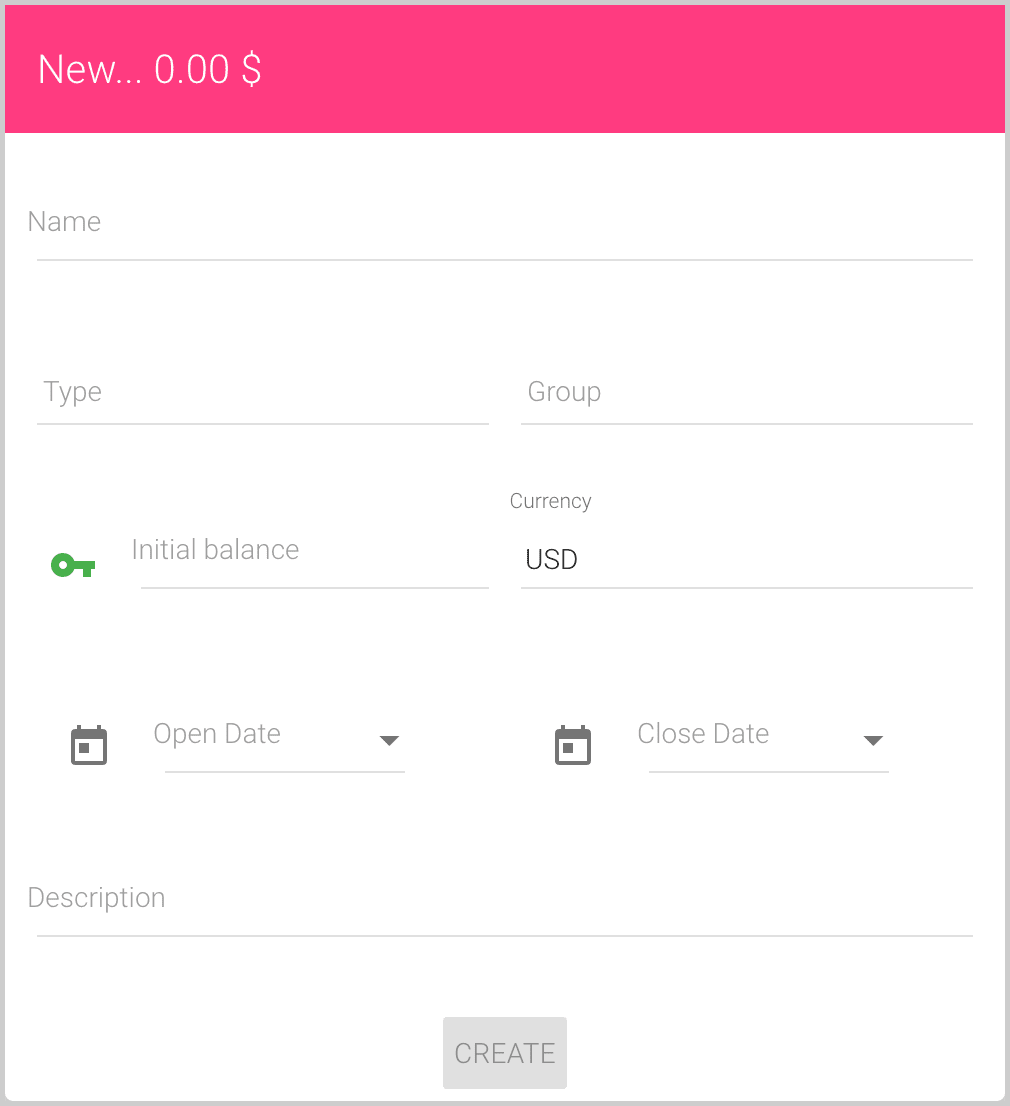
- Type of the new account for functional grouping.
We recommend using the well-known types:
- Accounts
- Cards
- Deposits
- Cash
- Loans
- etc.
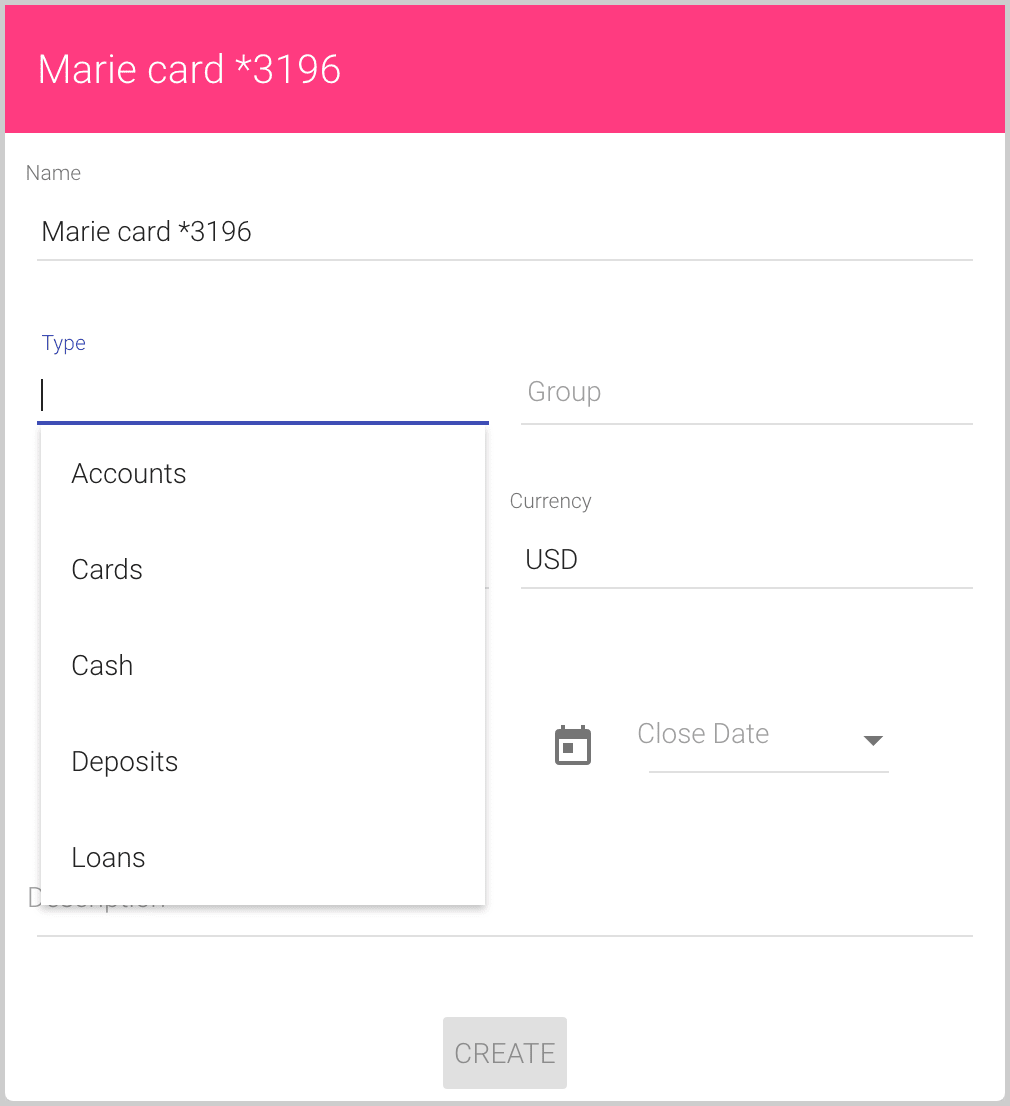
You can enter the account type in the Type field, or select a previously used type from the auto-complete list. If the type doesn’t exist and you enter a new type, it will be added to your account types list automatically after saving the new account.
- Group of the new account for an additional grouping.
We recommend using the country names for international balances:
- USA
- France
- UK
- etc.
Or, financial institution names:
- Citibank
- BNP
- etc.
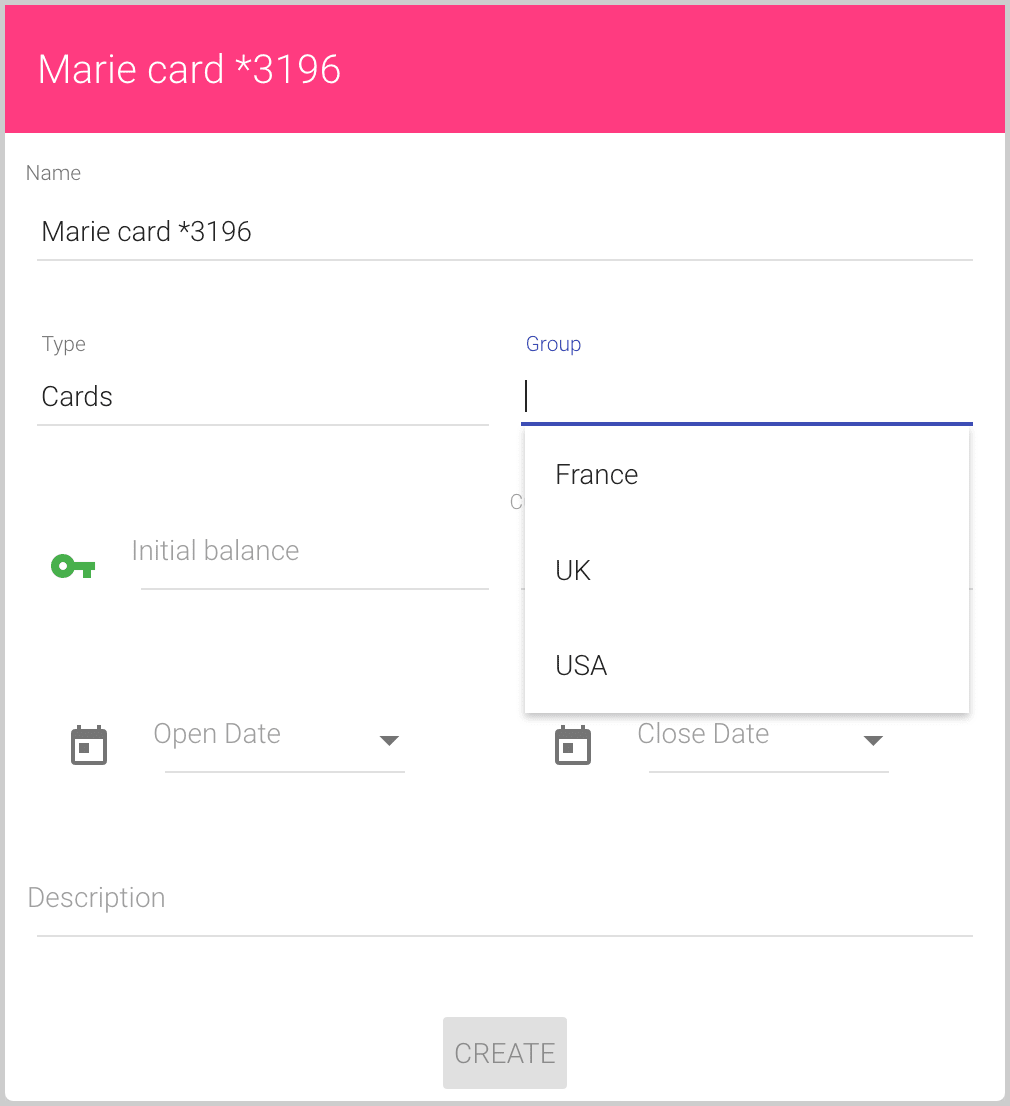
You can enter the account group in the Group field, or select a previously used group from the auto-complete list. If the group doesn’t exist, it will be added to your account groups list automatically after saving the new account.
- Initial balance for the new account (can be zero or other amount), if you would like to start your financial history from some date.
- Currency of the account can be selected from the predefined list of currencies.
The default currency is your Balance Currency (see how to change the Balance Currency), for the first use it is “USD – United States Dollar”.
- Open Date of the account can be the real open date of the account or some date for the Initial balance.
You can enter the date in the format corresponding to your locale or select it from the drop-down calendar:
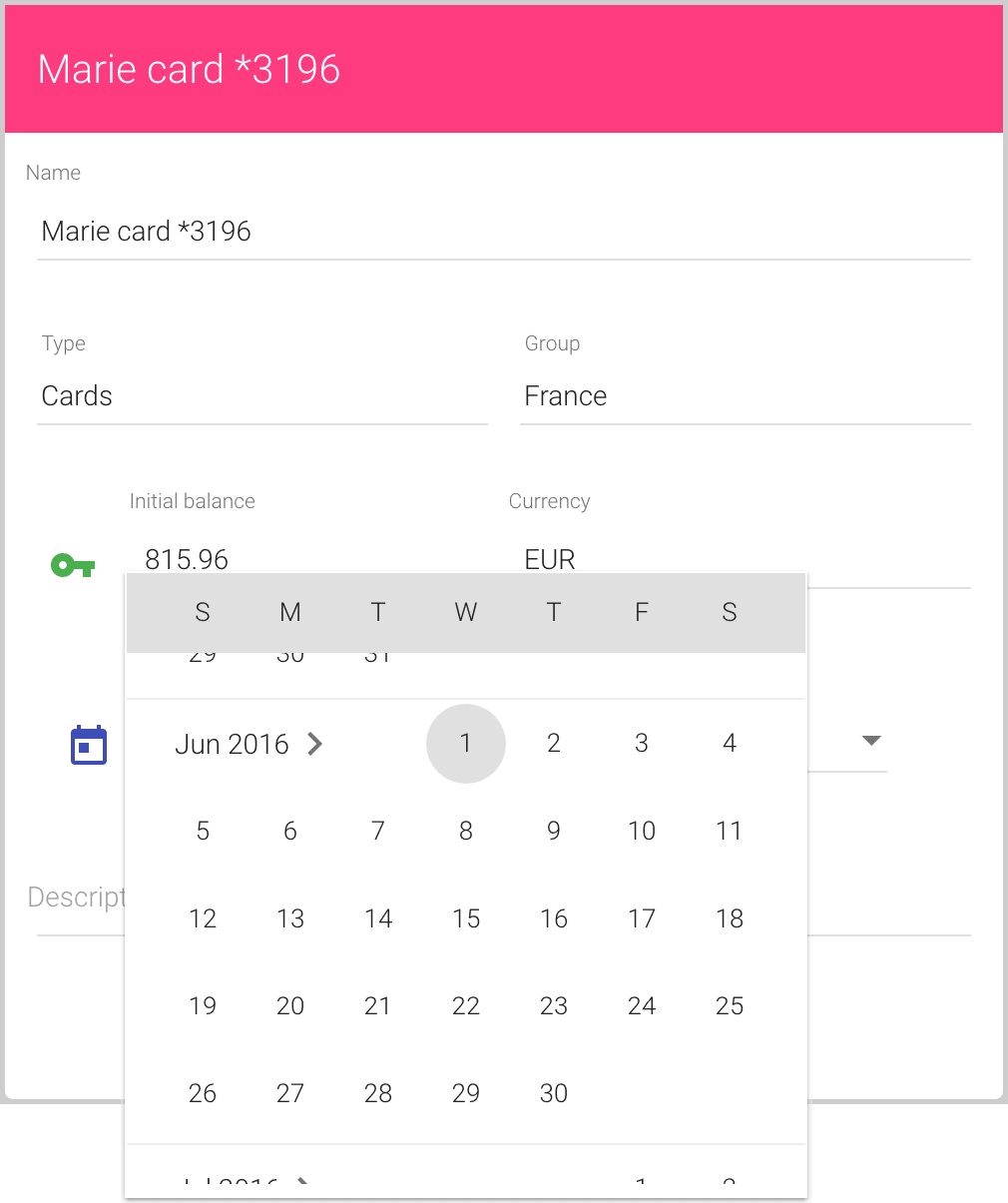
- Close Date of the account is an optional field used to close accounts, but keep all history.
See how to Hide/Unhide closed accounts and Accounts balance for more details.
You can also enter the date in the format corresponding to your locale or select it from the drop-down calendar.
- Description of the account is an optional field for personal notes.
After filling all necessary fields, click the Create button:
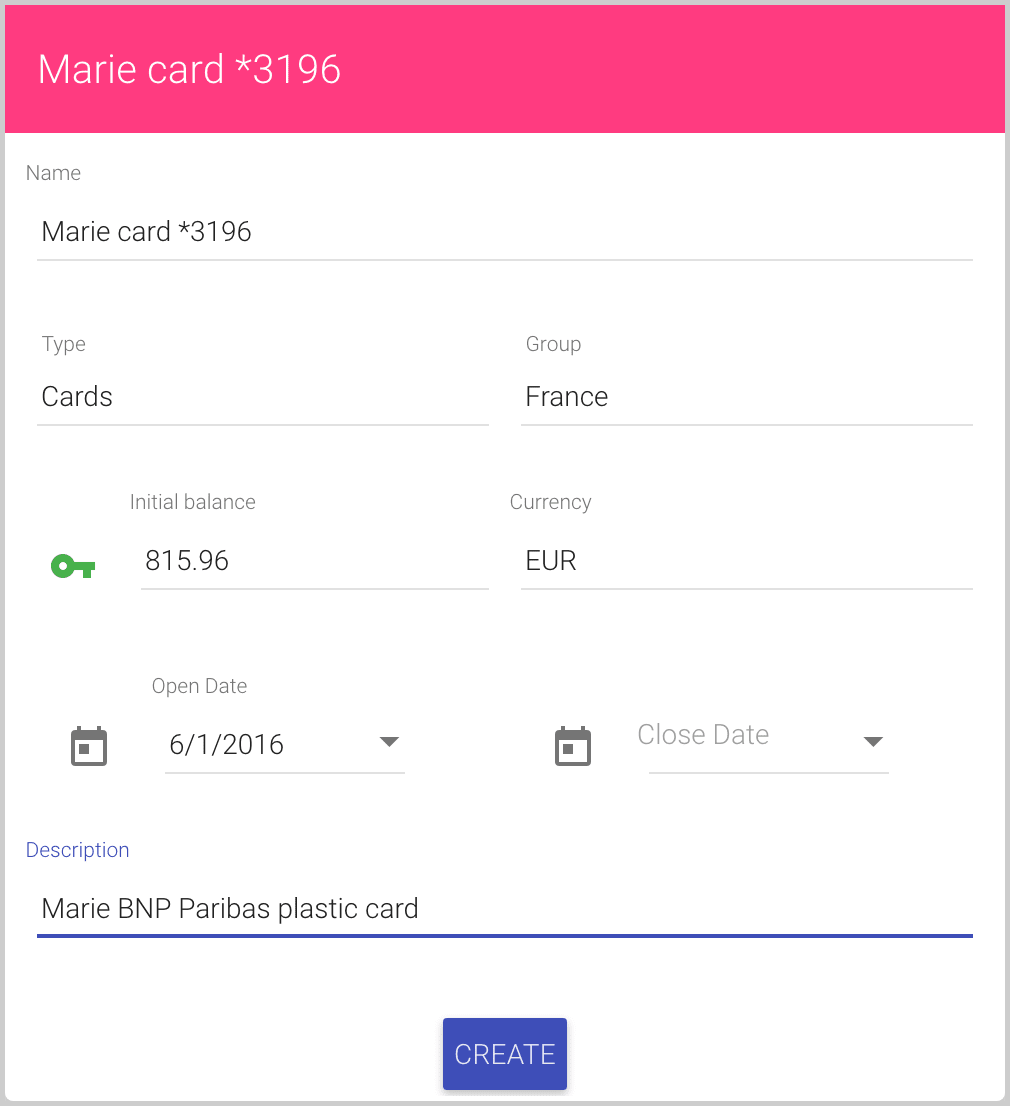
- Name of the new account.