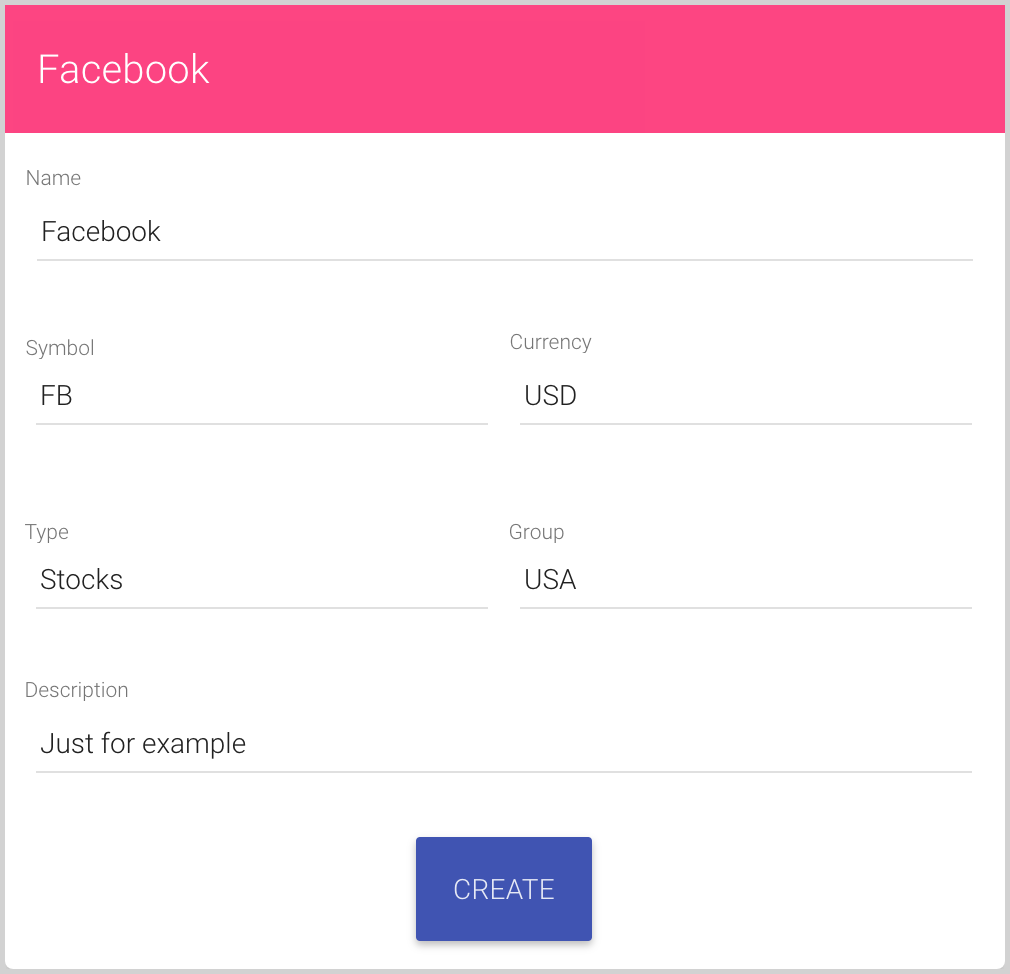Add a new security to your investment portfolio
To add a new security to your portfolio, follow next steps:
- Click on the Investments tab:

- Click the New button in the bottom of the page:
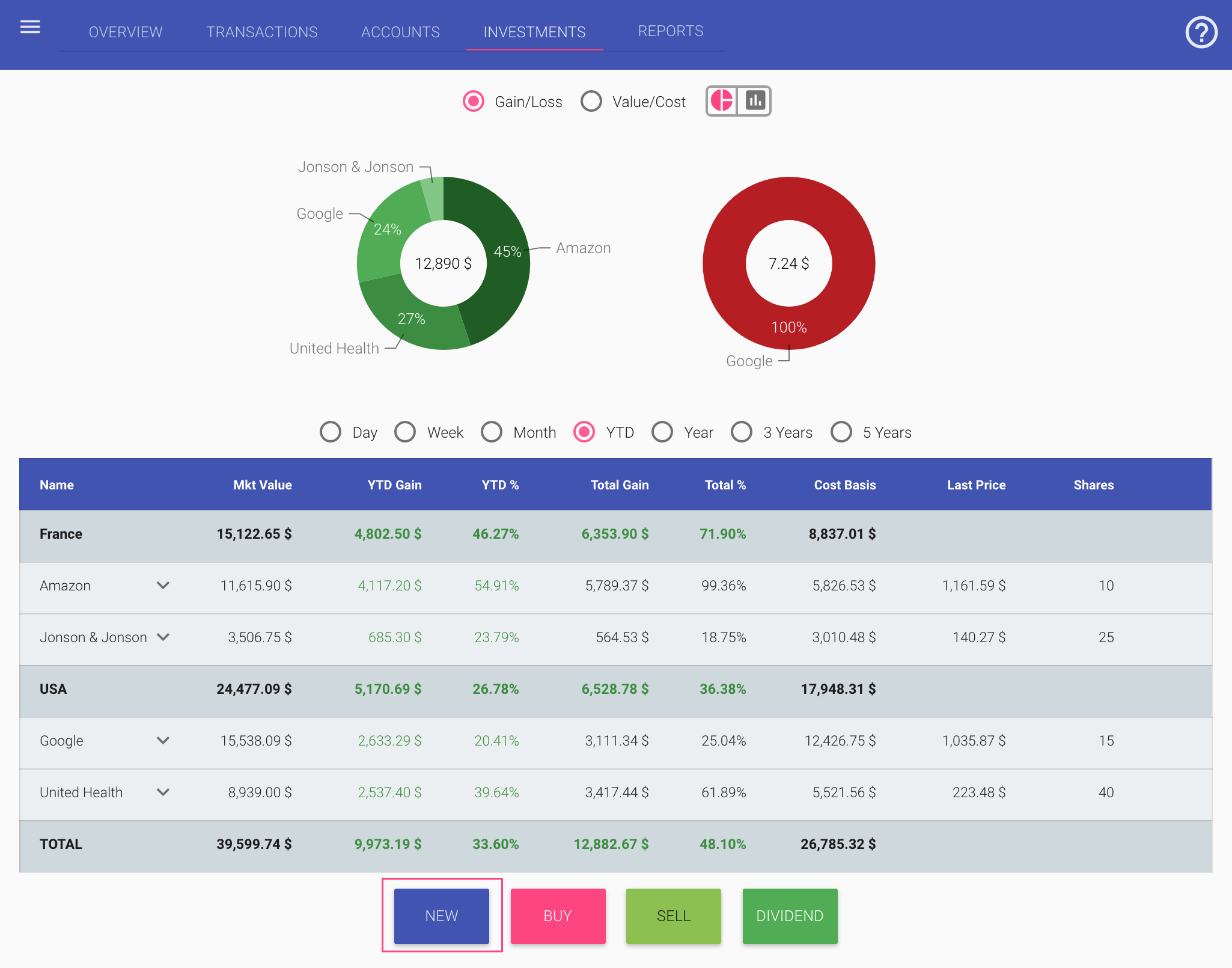
- In the New... dialog, fill the fields:
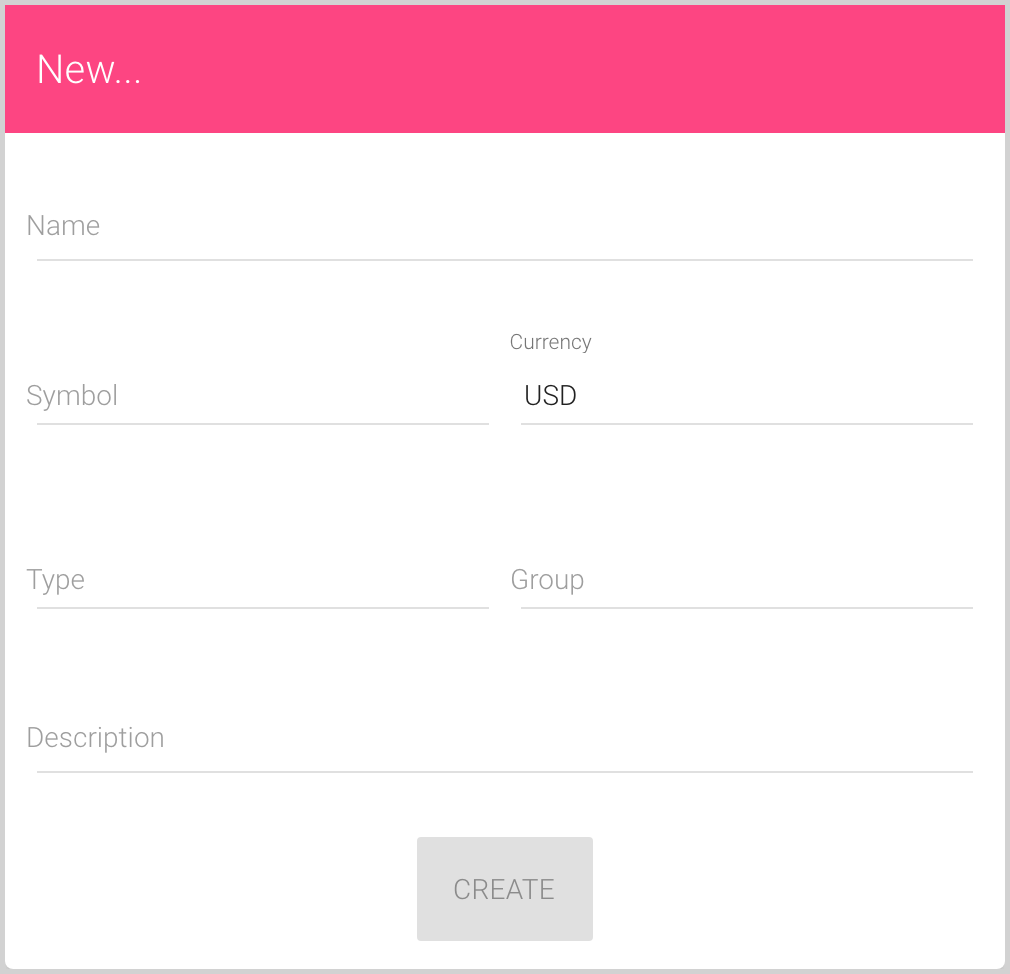
- Name of the new security.
We recommend using some meaningful name, not very long to see it on all charts.
- Select Symbol of the security from dropdown list (all actual securities are uploaded automatically, if you have any questions, please send us an email to [email protected]).
You can enter the symbol if you know it or the name of the company to find the symbol:
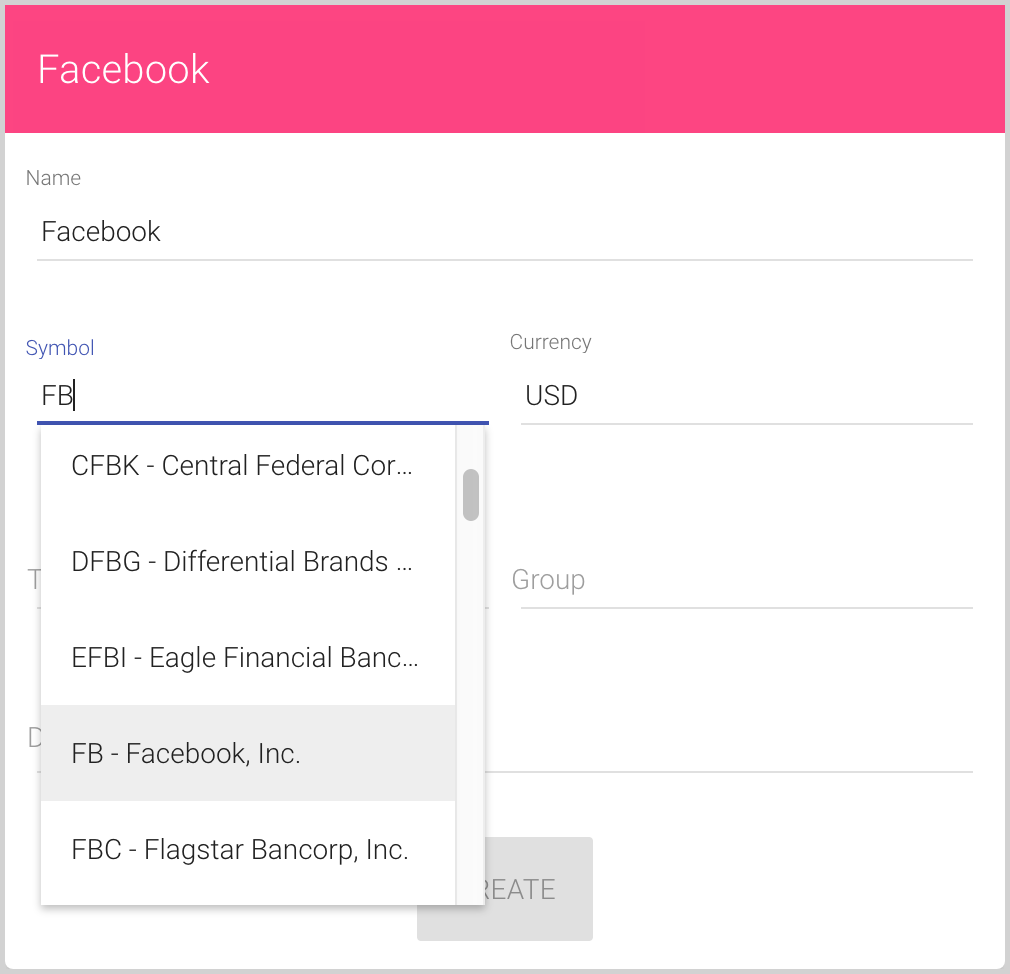
- Currency of the security can be selected from the predefined list of currencies.
The default currency is your Balance Currency (see how to change the Balance Currency), for the first use it is “USD – United States Dollar”.
Be careful – investment transactions use the security currency, see how to create a Buy, Sell or Dividend transaction.
- Type of the new security for functional grouping.
We recommend using the well-known types:
- Stocks,
- Bonds,
- etc.
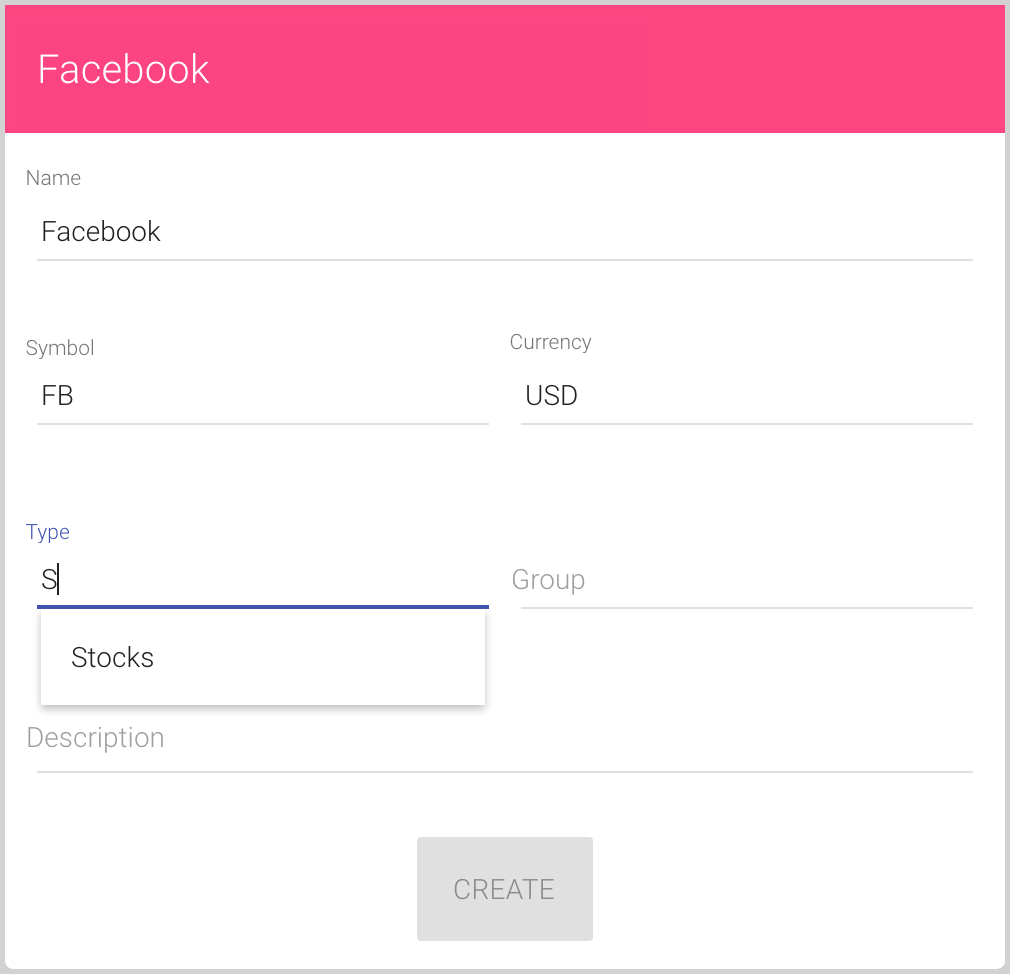
You can enter the security type in the Type field, or select a previously used type from the auto-complete list. If the type doesn’t exist and you enter a new type, it will be added to your security types list automatically after saving the new security.
- Group of the new security for an additional grouping.
We recommend divide securities by stock exchanges, financial institutes, countries, investment portfolios, etc., if applicable:
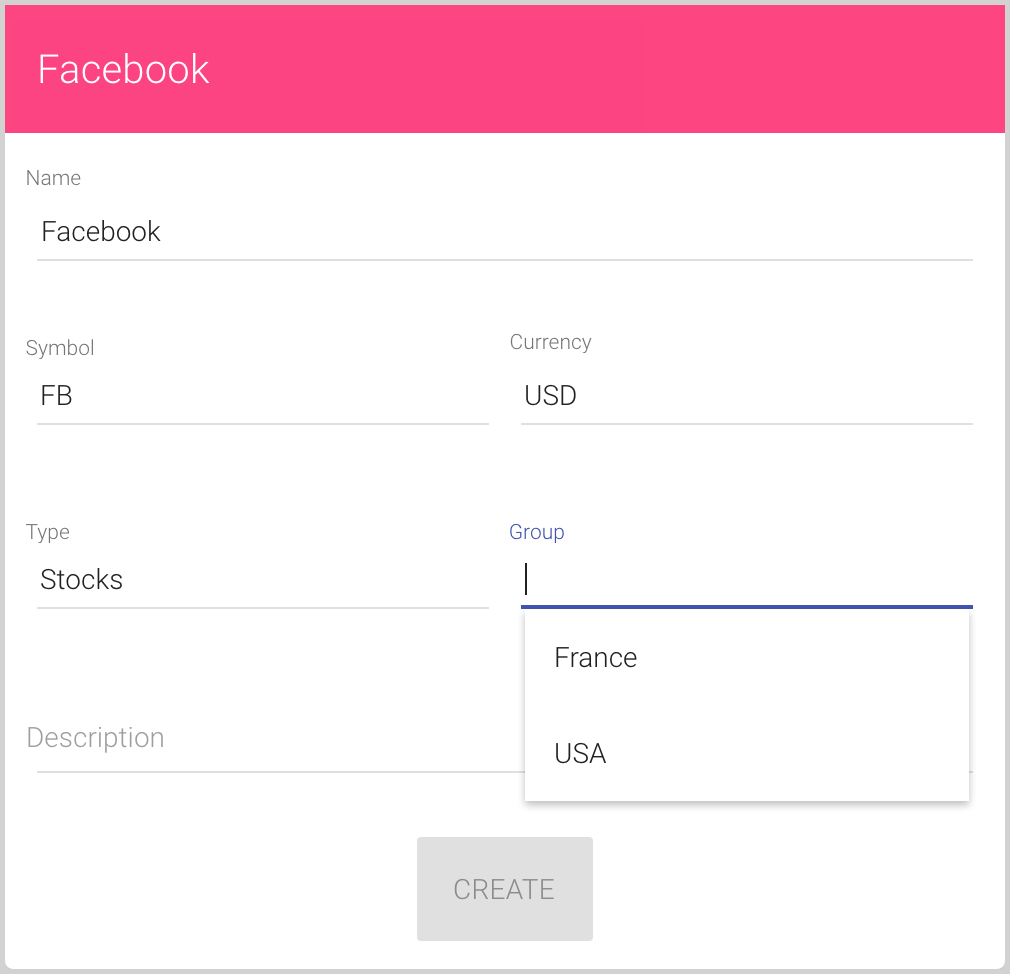
- Description of the security is an optional field for personal notes.
- Name of the new security.
- After filling all necessary fields, click the Create button: