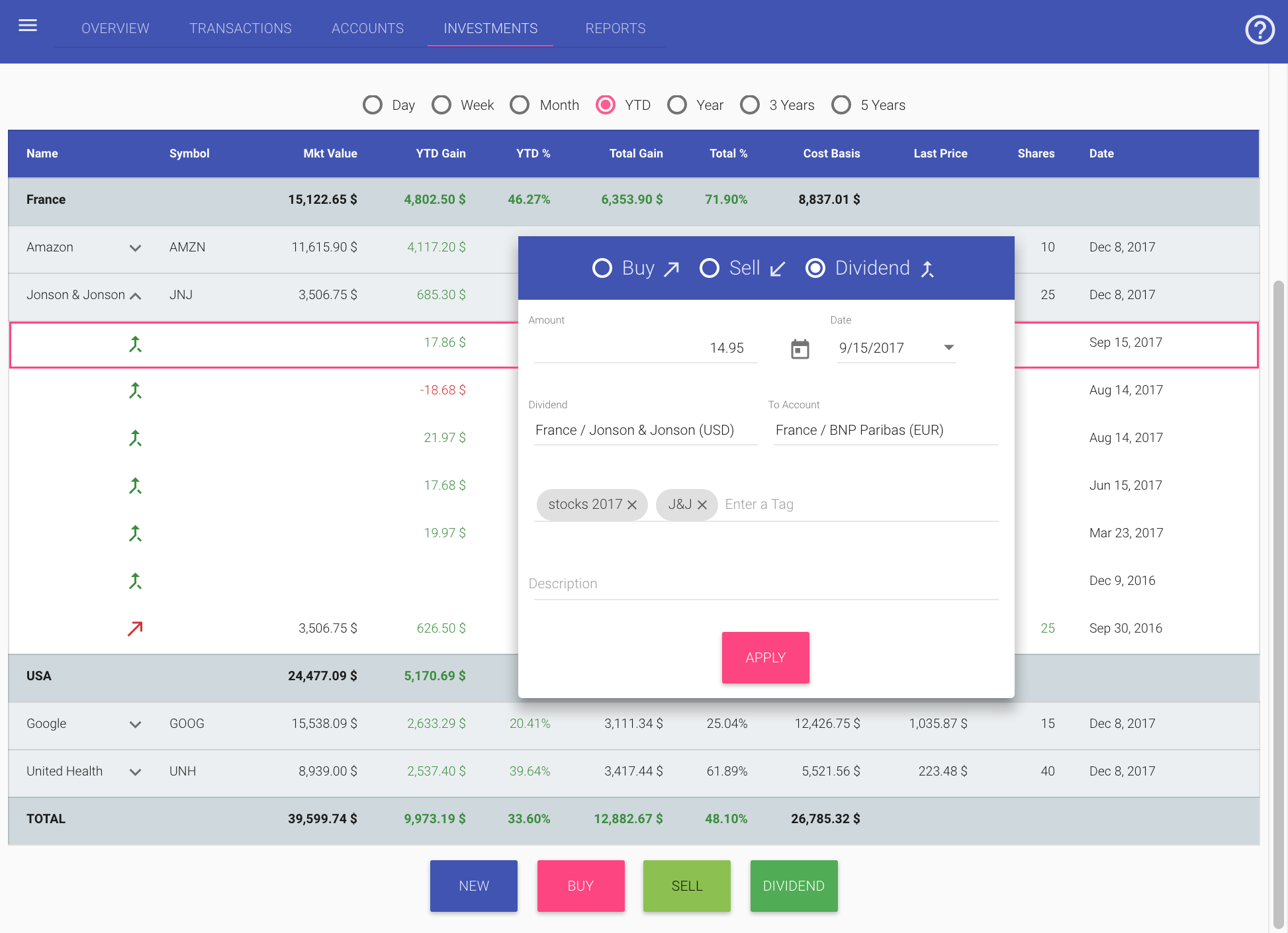Create a Dividend transaction
To create a new Dividend transaction, follow next steps:
- Click on the Investments tab:

- Click the Dividend button in the bottom of the page:
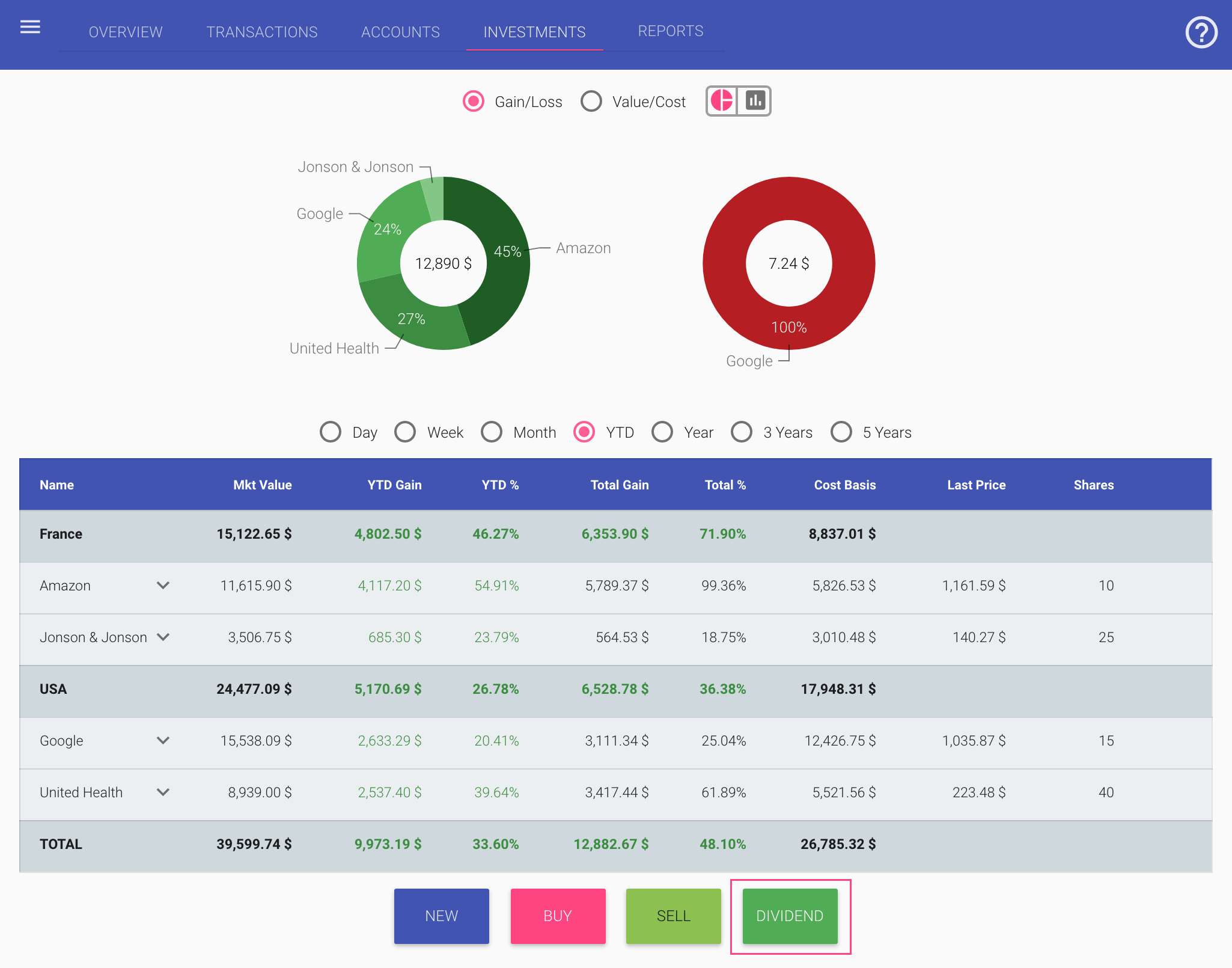
- In the New Dividend dialog, fill the fields:
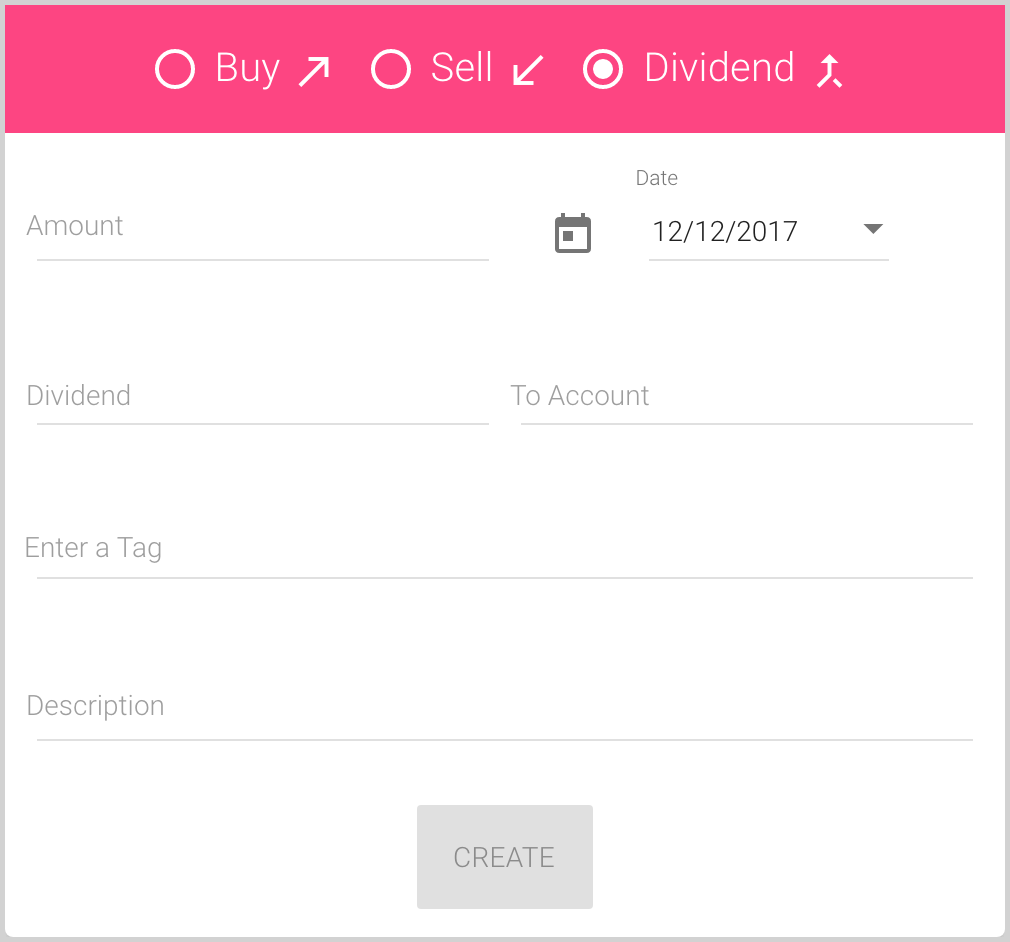
- Amount is the amount that you received to your account.
The currency of the amount will be the same as the currency of the To Account.
- Date is, by default, a current date, but you can change it by entering the date in your local date format or selecting the date from the drop-down calendar:
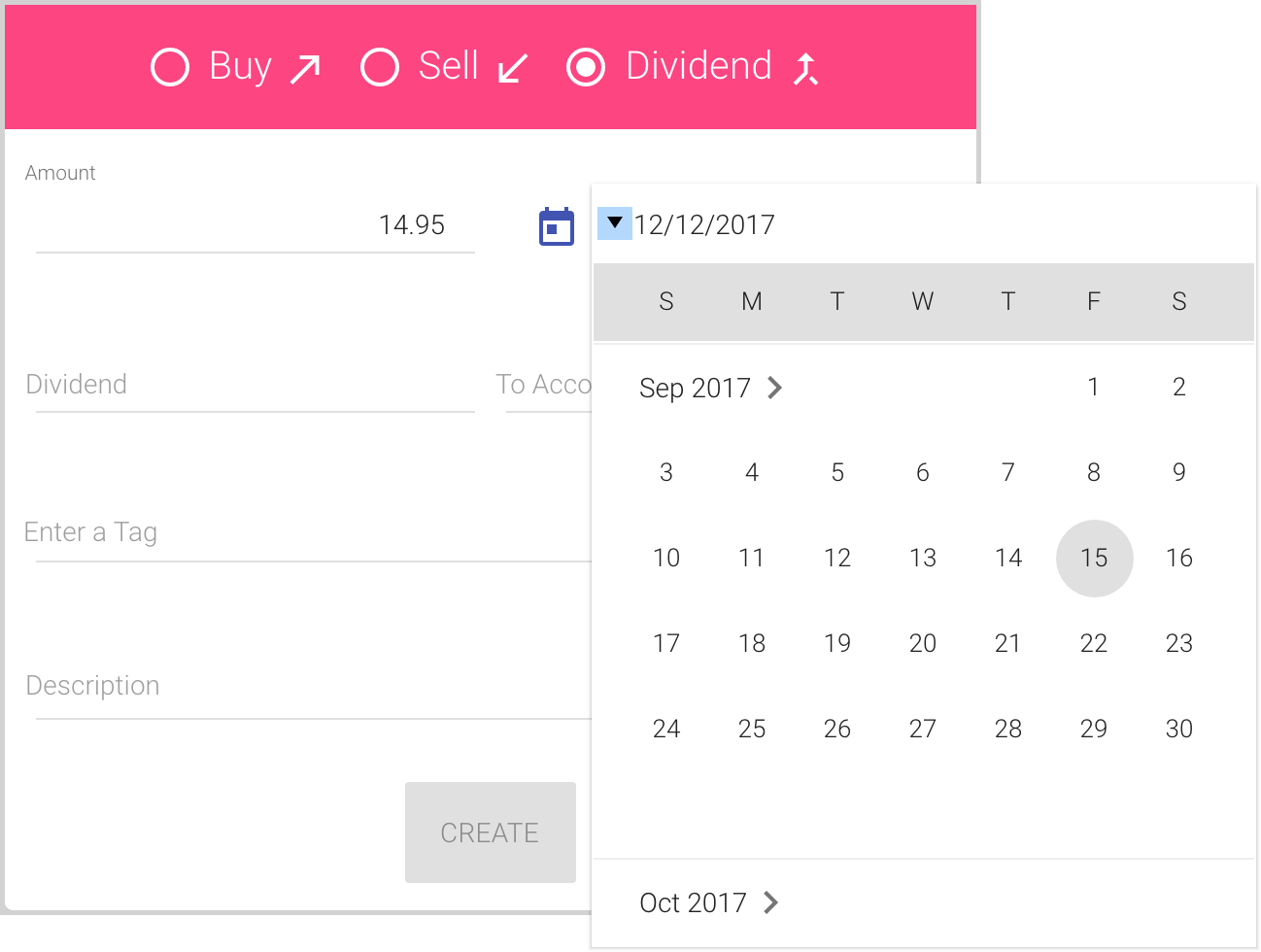
- In the Dividend field should be entered the security, owned which earn you this dividend.
You can enter some digits or symbols to use the auto-complete list:
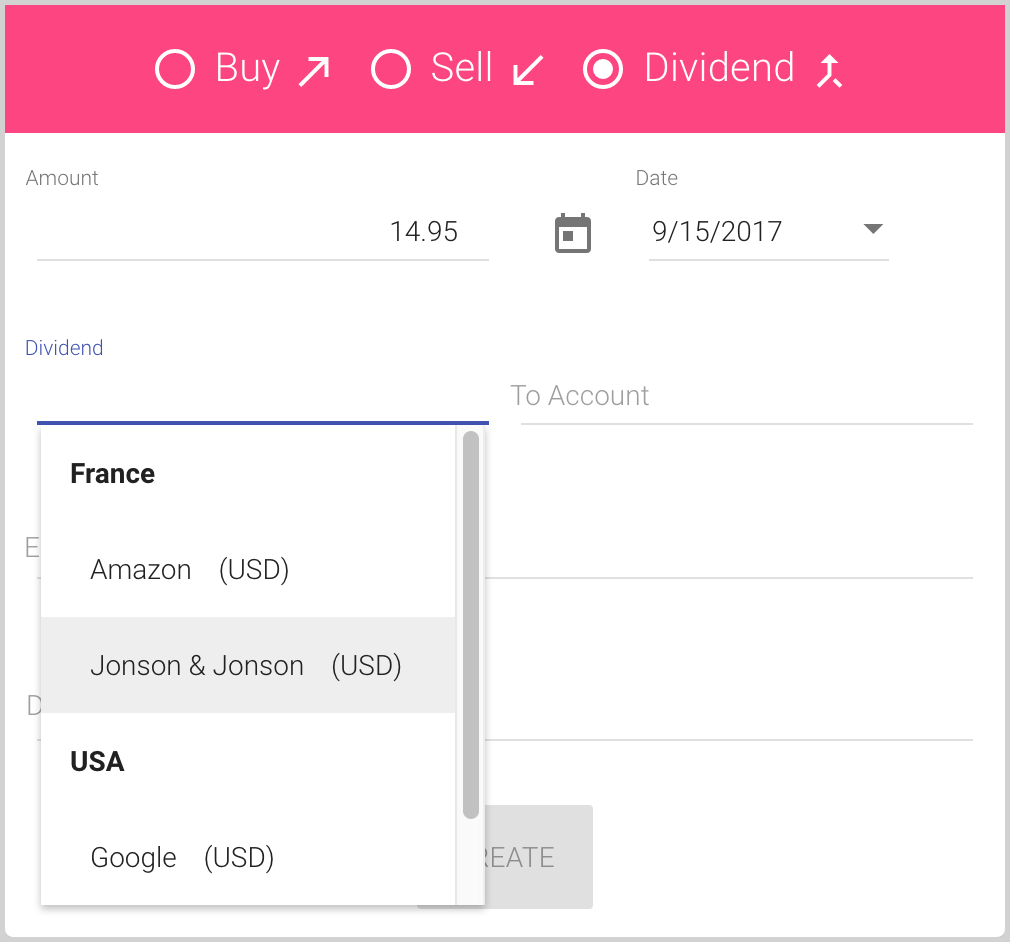
This list is populated by securities of your investment portfolio. You can add a new security to see it in this list, modify any security or even remove it. See also how to work with sold out security.
- To Account is the account to which you receive money.
You can enter some digits or symbols to use the auto-complete list:
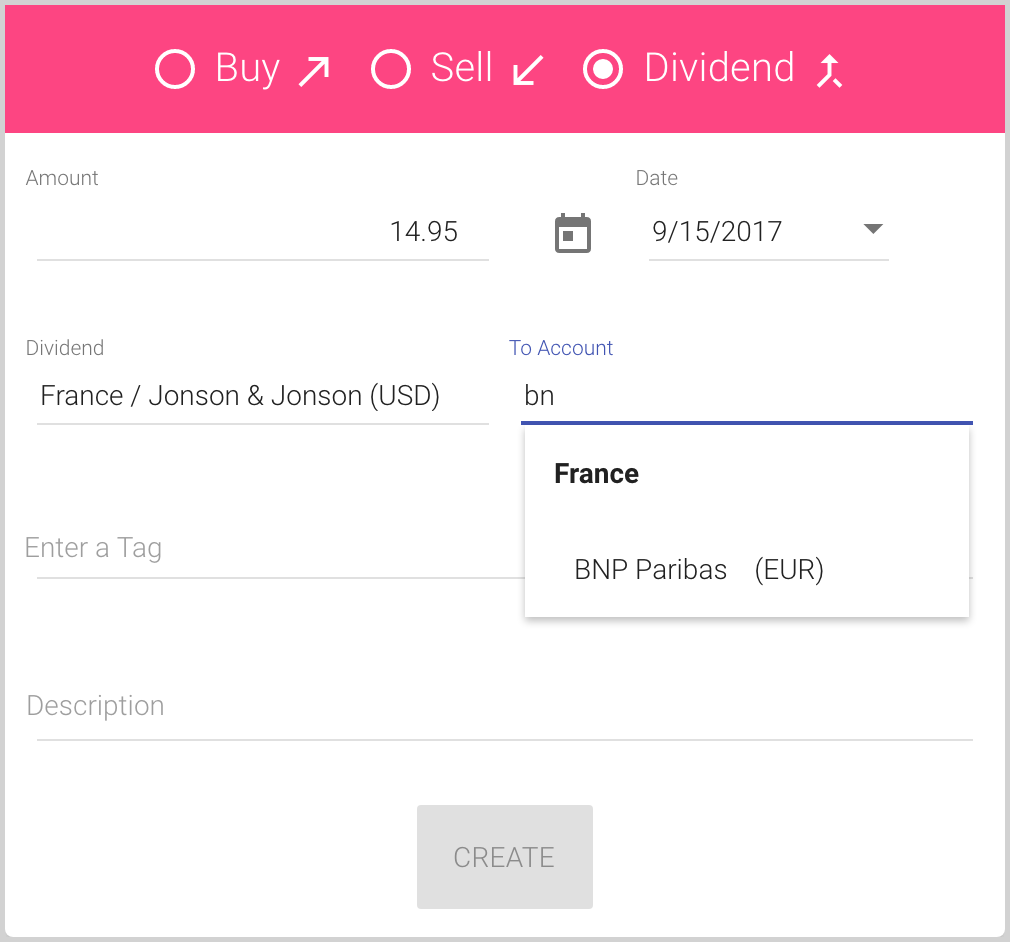
- Tags (Enter a Tag) is an optional field for the transaction.
You can enter one or several tags in the Tags field, or select any of previously used tags from the auto-complete list. If the tag doesn’t exist and you enter a new one, it will be added to your tags list automatically after typing it and clicking Enter:
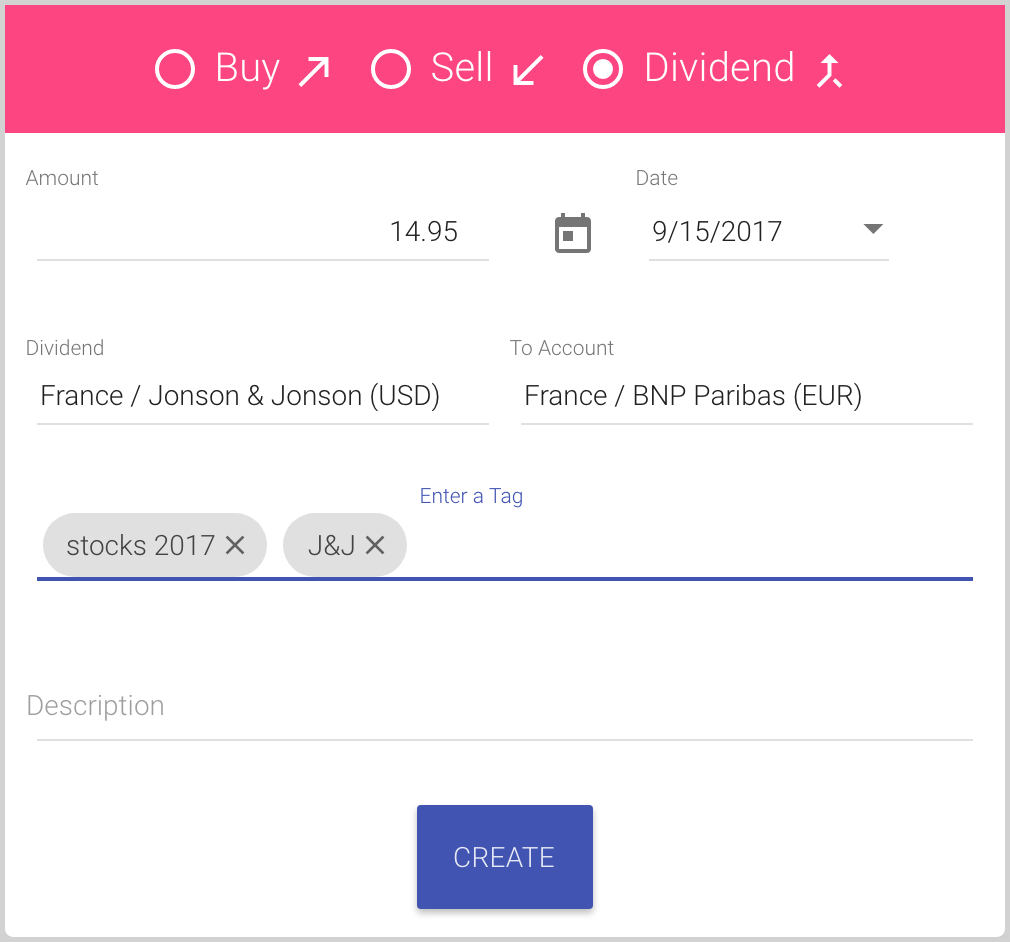
- Description is an optional information for the transaction.
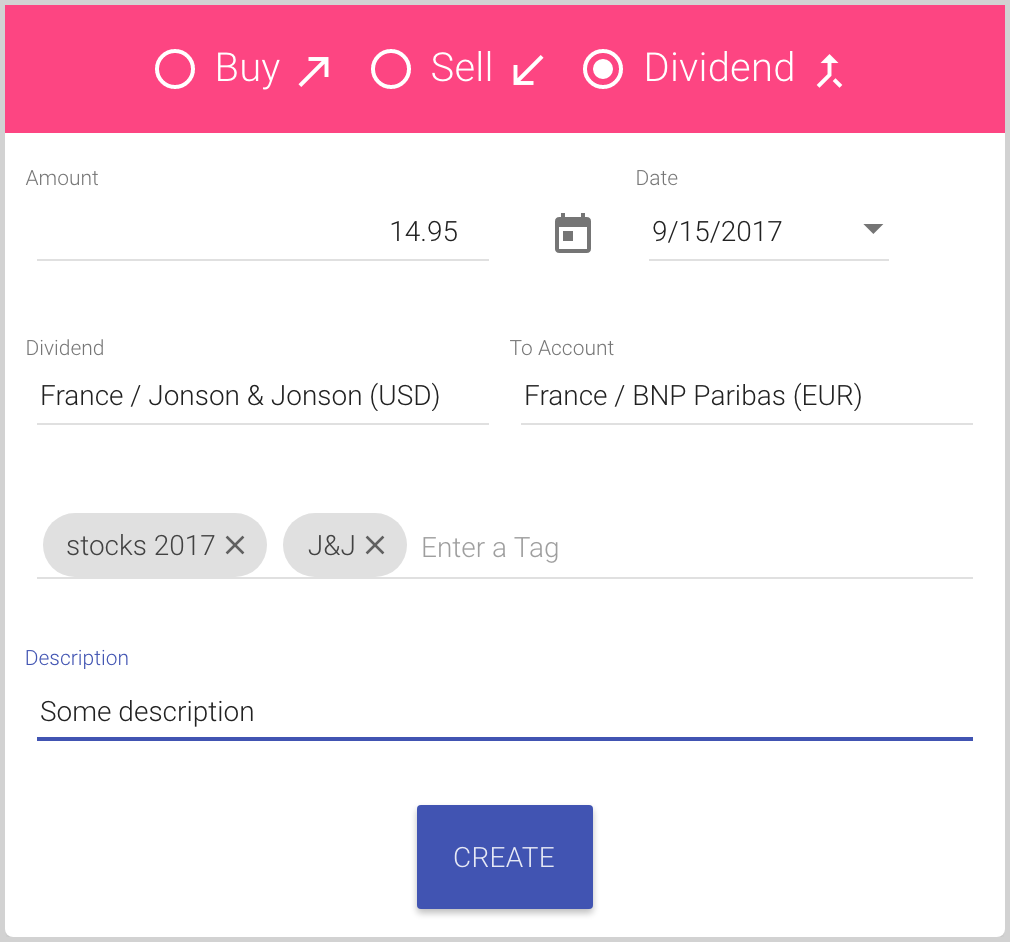
- Amount is the amount that you received to your account.
- Click the Create button to save the current Dividend transaction and close the dialog.
Note: In your investment portfolio, you can see the amount different from the entered in the dialog. It can be because of the different Balance Currency and currency of To Account. For example: