Create a Transfer transaction
To create a Transfer transaction, follow next steps:
- Click on the Transactions tab:

- Click the New button:
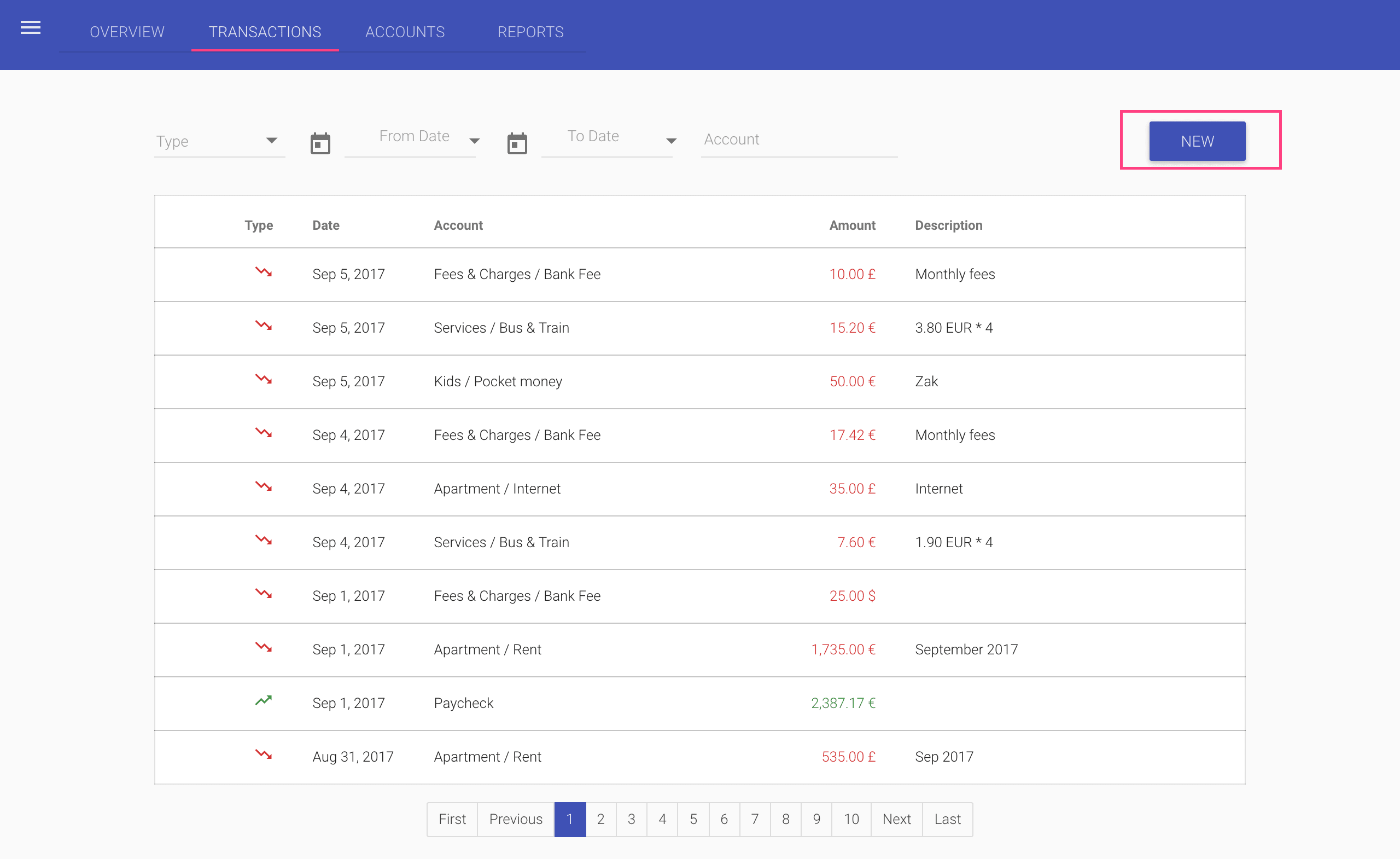
- In the transaction dialog:
- Select the Transfer option:
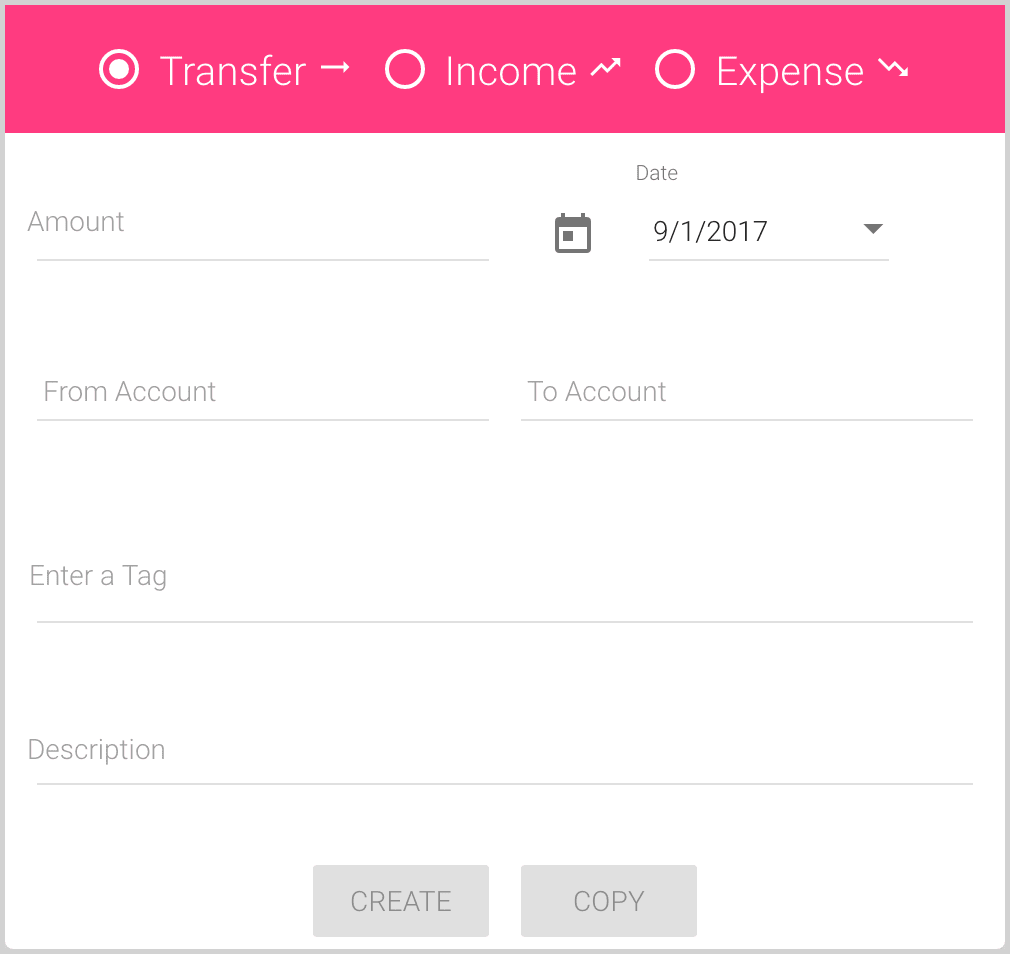
- Fill the fields:
- Amount is the amount to move from one account to another.
The currency of the amount will be the same as in the From Account.
- Date is, by default, a current date, but you can change it by entering the date in your local date format
or selecting the date from the drop-down calendar:
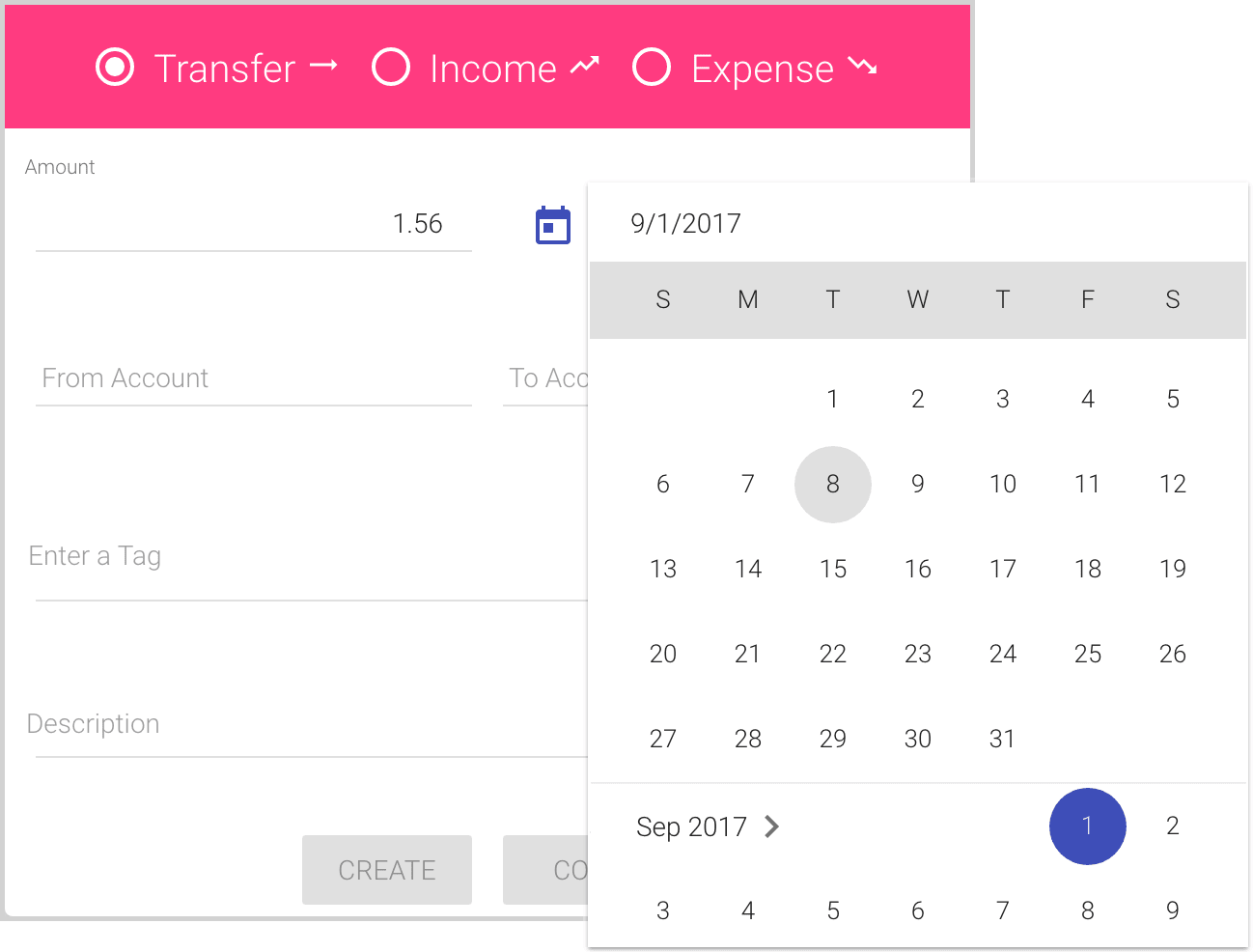
- From Account is the account from which you want to transfer money.
You can enter some digits or symbols to use the auto-complete list:
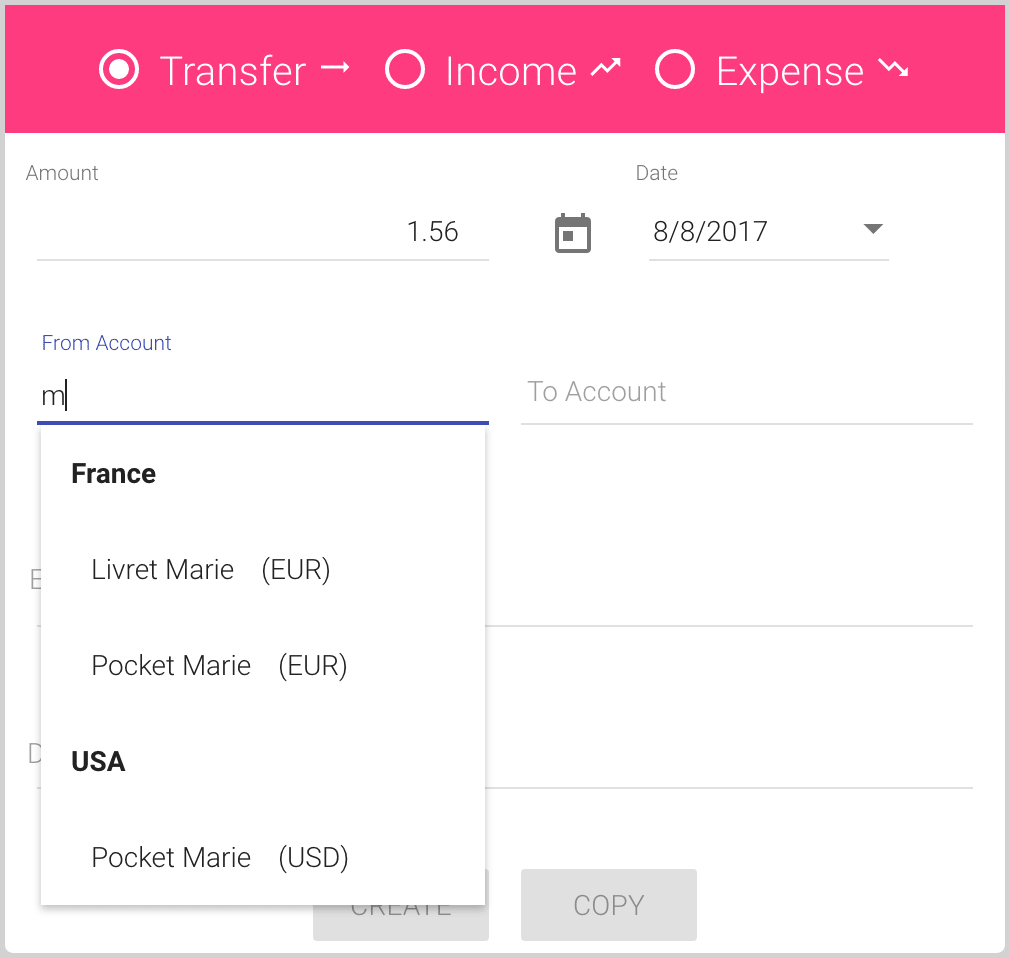
- To Account is the account to which you want to transfer money.
You can also use the auto-complete list:
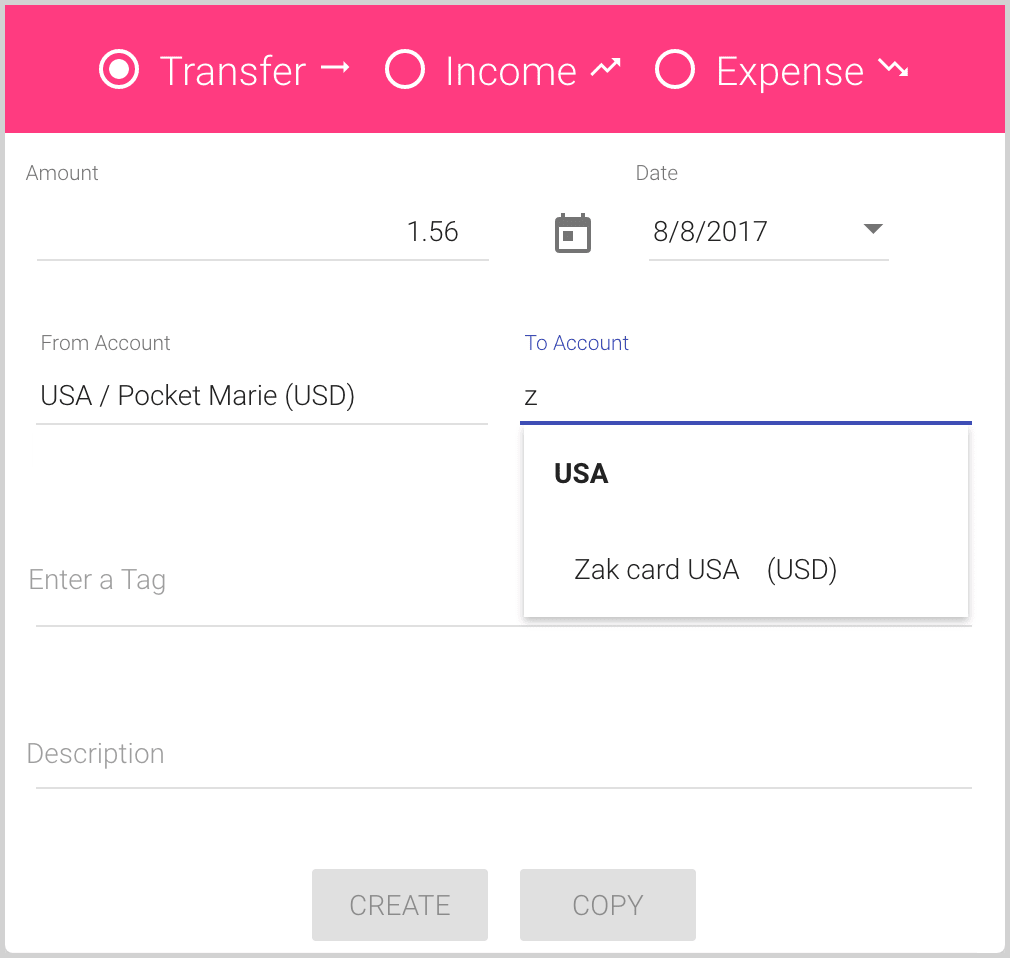
If currencies of the accounts are the same, you may add any Tag or several Tags, if needed, in the field Enter a Tag, fill the Description field, and click the Create button:
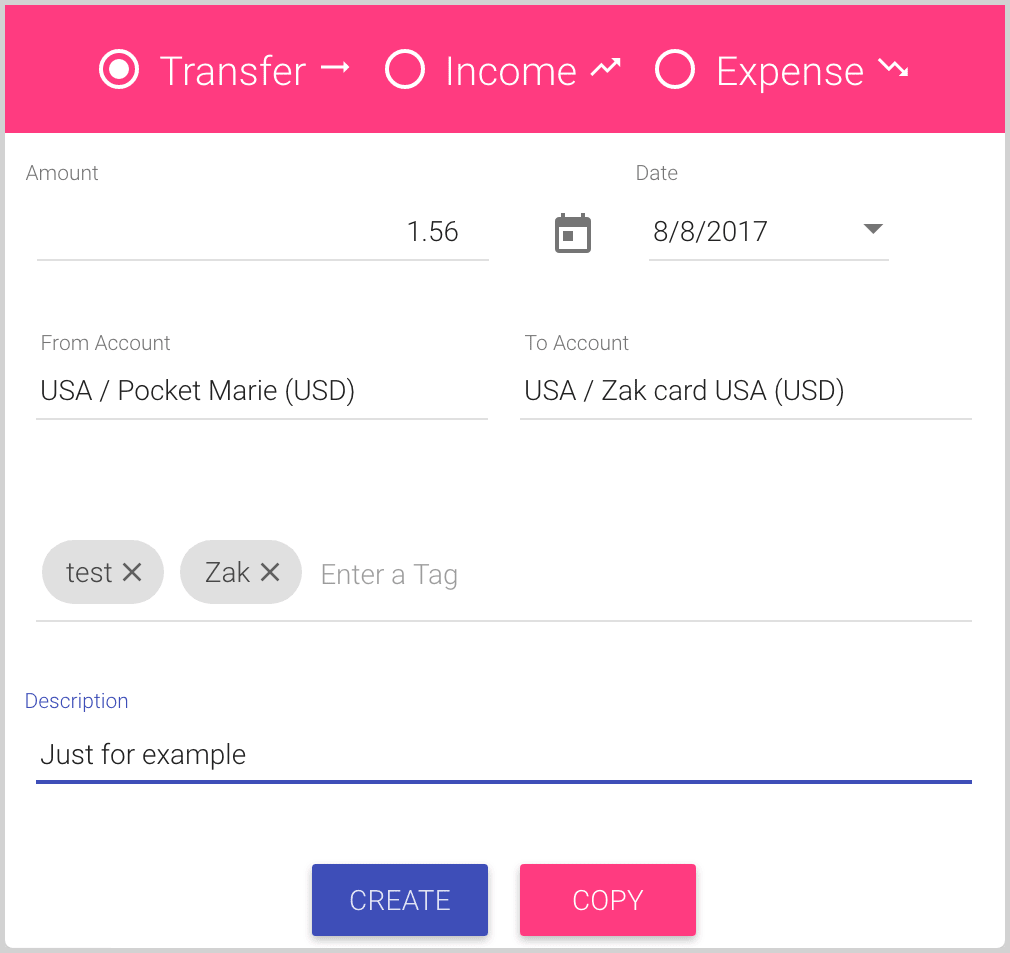
If currencies of the accounts are different, you need to enter specific amounts for each account:
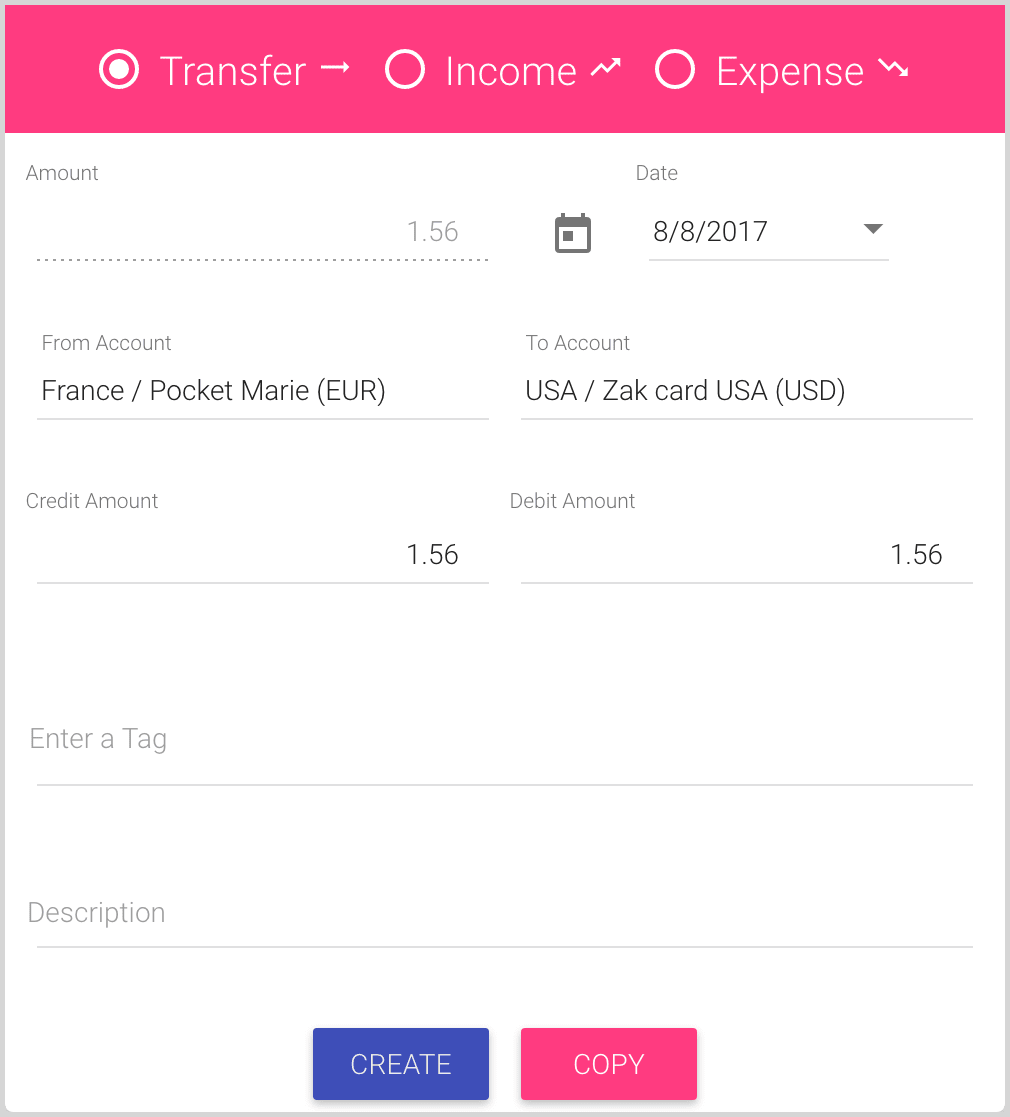
Note: The application doesn’t check exchange rates, cross-courses or even equality of these amounts.
- Tags (Enter a Tag) is an optional field for the transaction.
You can enter one or several tags in the Tags field, or select a previously used tags from the auto-complete list. If the tag doesn’t exist and you enter a new one, it will be added to your tags list automatically after typing it and clicking Enter:
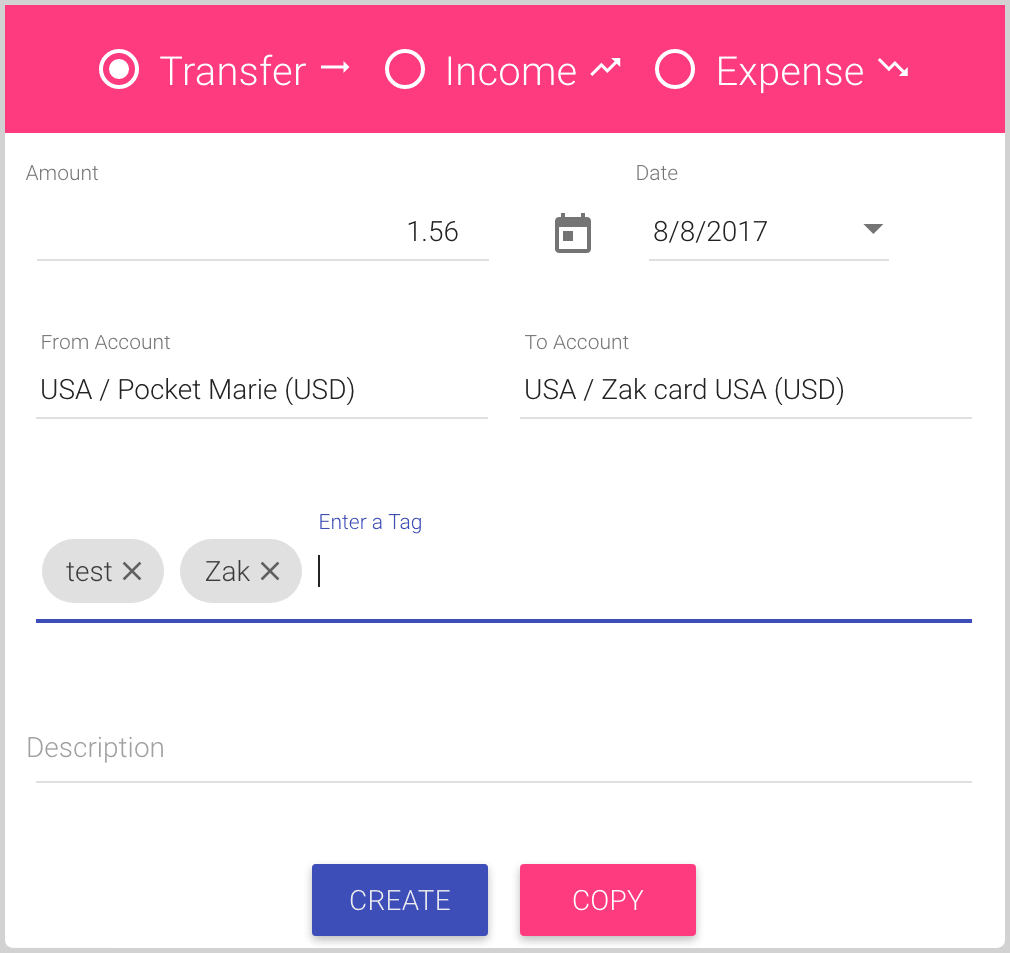
Note: You can use tags to search transactions like an additional filter and use them in the Income / Expenses report.
- Description is an optional information for the transaction:
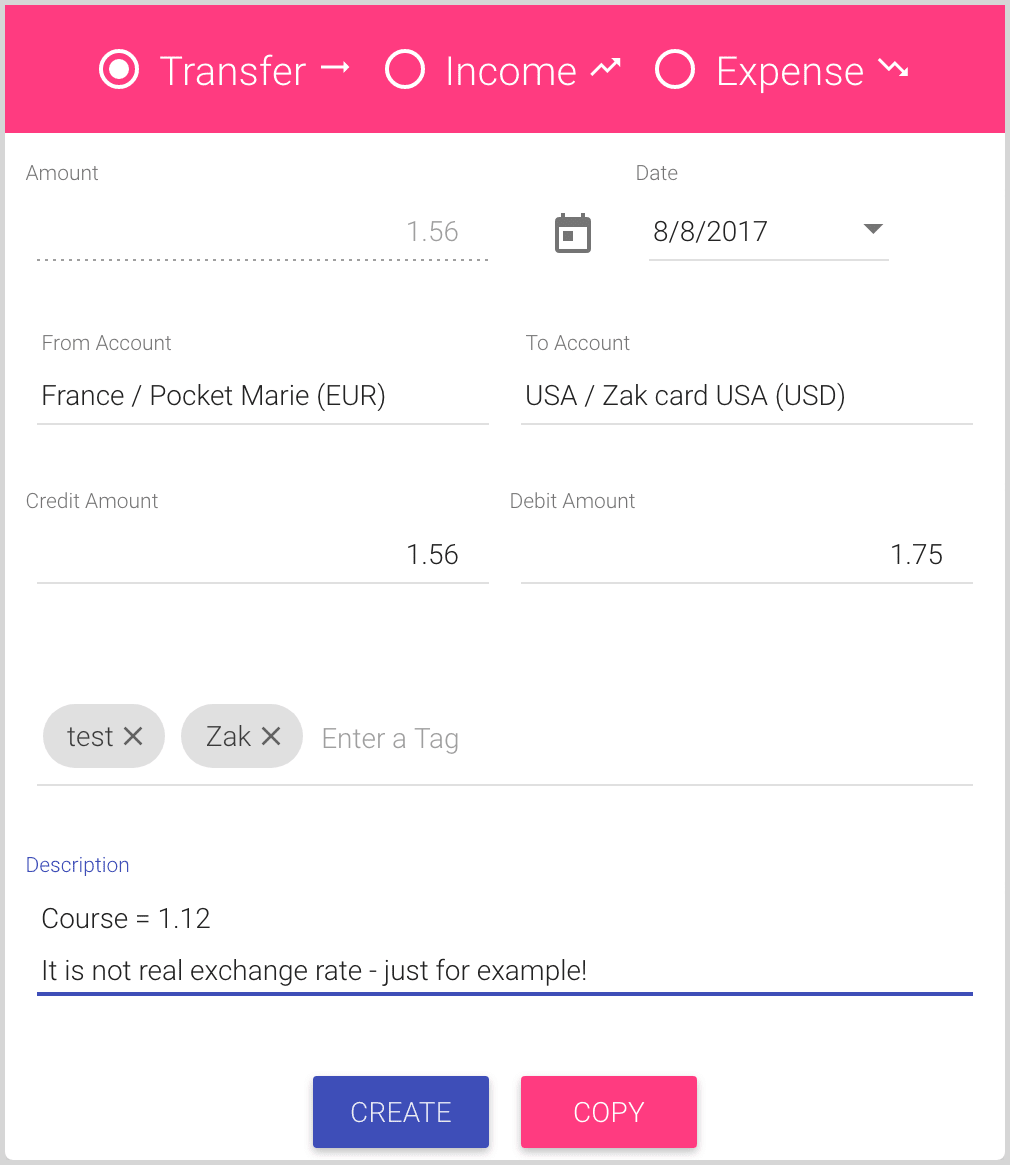
- Amount is the amount to move from one account to another.
- Click the Create button to save the current transfer and close the dialog:
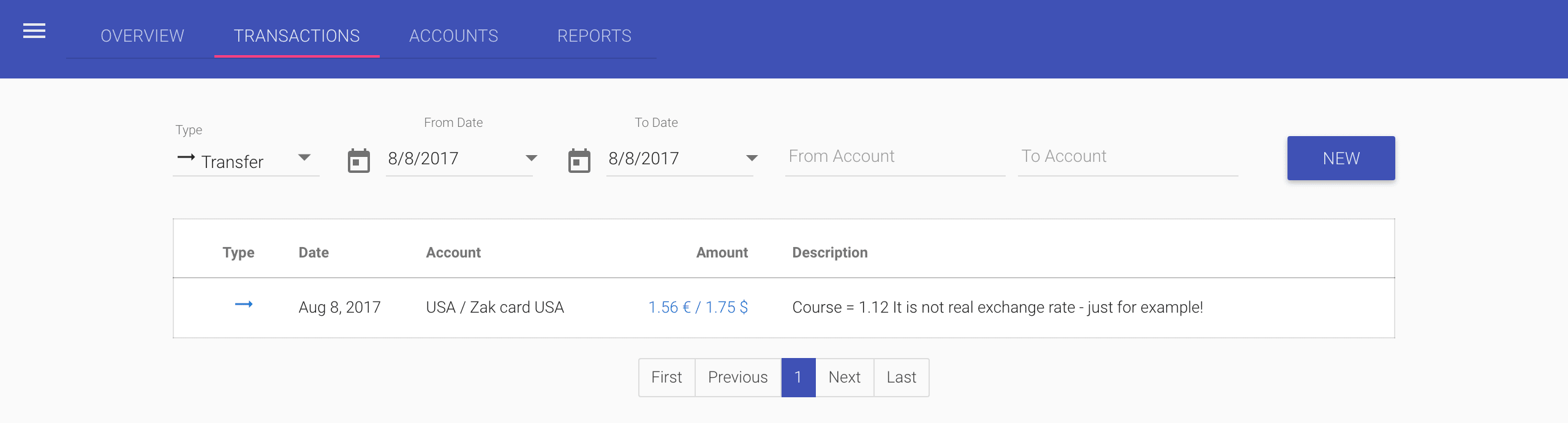 Or, click the Copy button to save the current transfer and create a new one with all fields pre-filled,
except Amount and Description:
Or, click the Copy button to save the current transfer and create a new one with all fields pre-filled,
except Amount and Description:
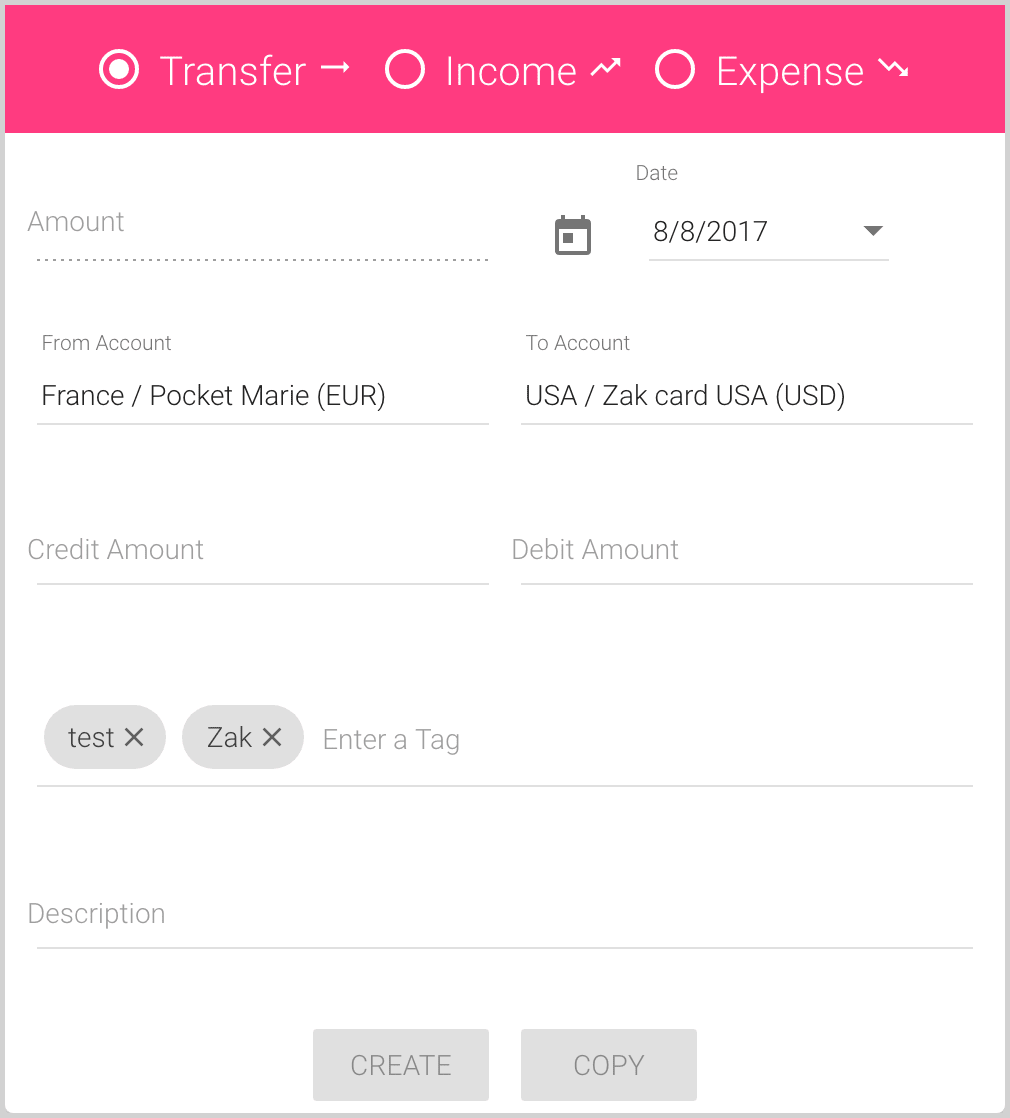
- Select the Transfer option: