Create an Income transaction
To create an Income transaction, follow next steps:
- Click on the Transactions tab:

- Click the New button:
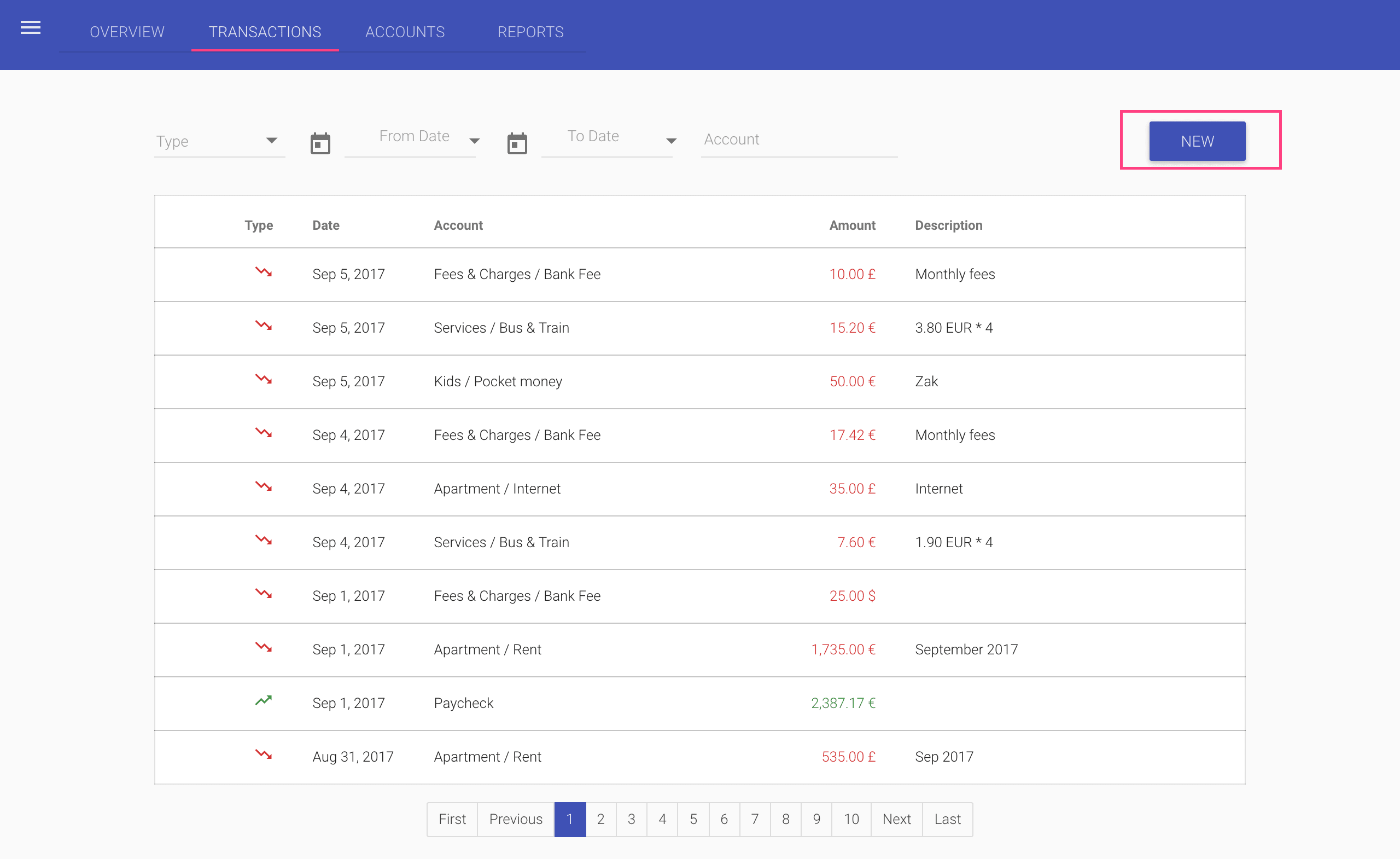
- In the transaction dialog:
- Select the Income option:
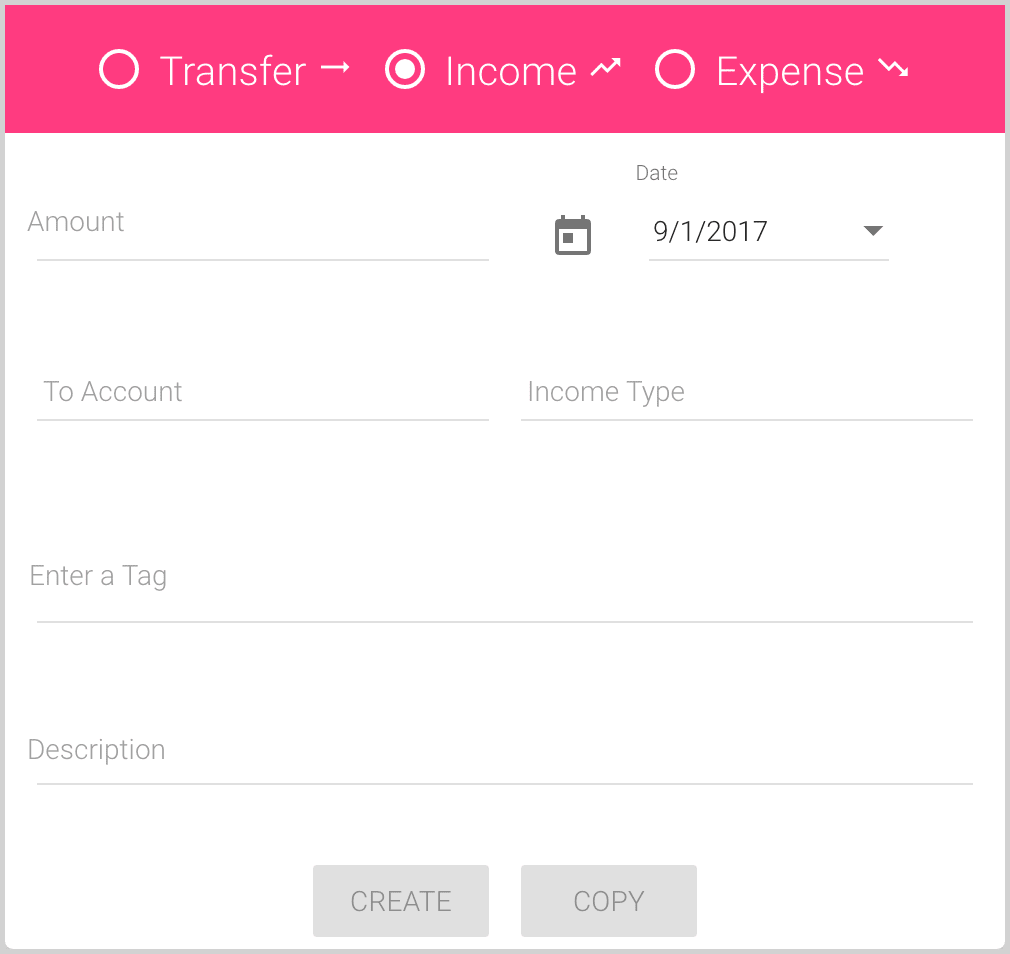
- Fill the fields:
- Amount is the amount to transfer to account.
The currency of the amount will be the same as in the To Account.
Note: See below how to enter multiple amounts for one Income transaction.
- Date is, by default, a current date, but you can change it by entering the date in your local date format
or selecting the date from the drop-down calendar:
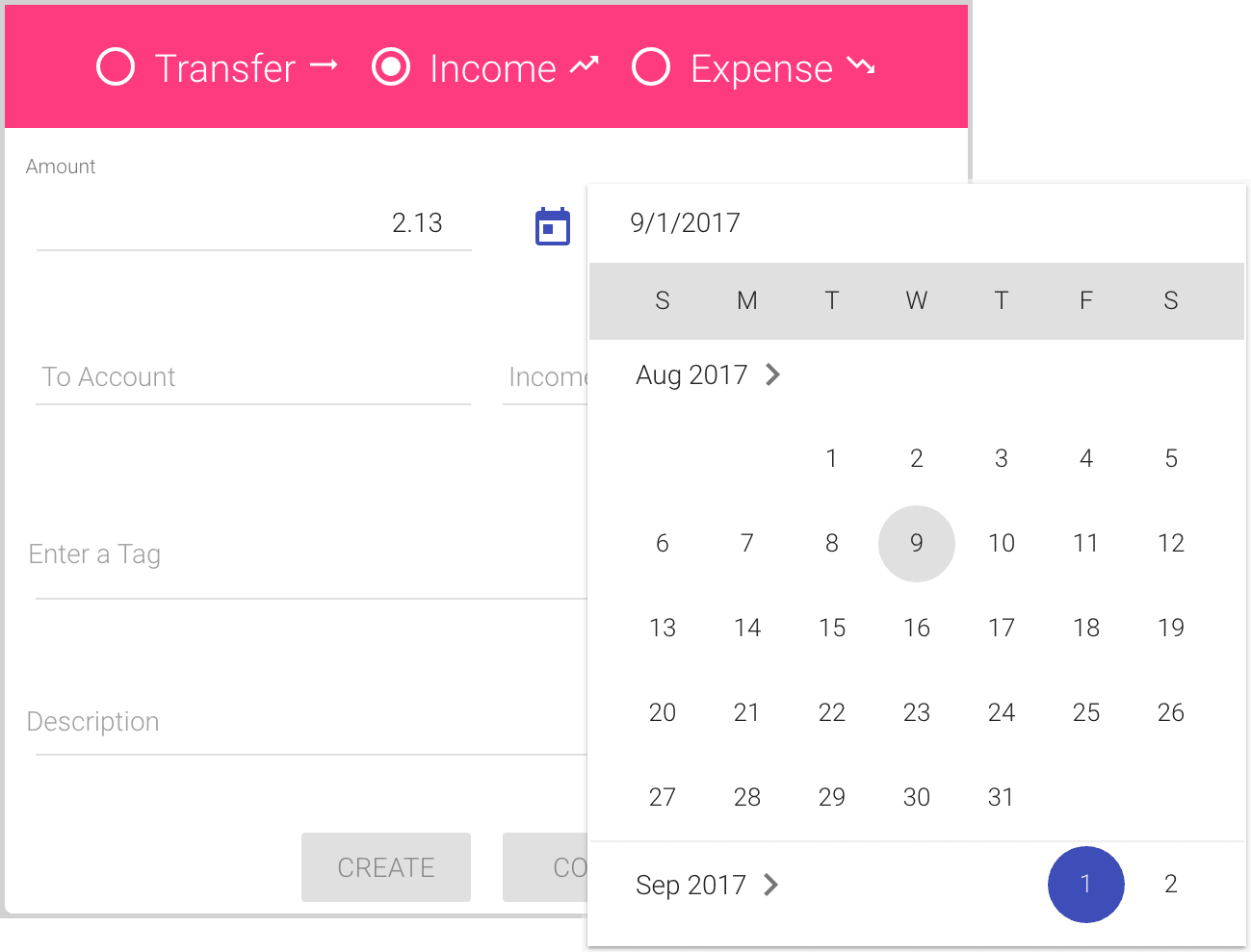
- To Account is the account to which you want to receive money.
You can enter some digits or symbols to use the auto-complete list:
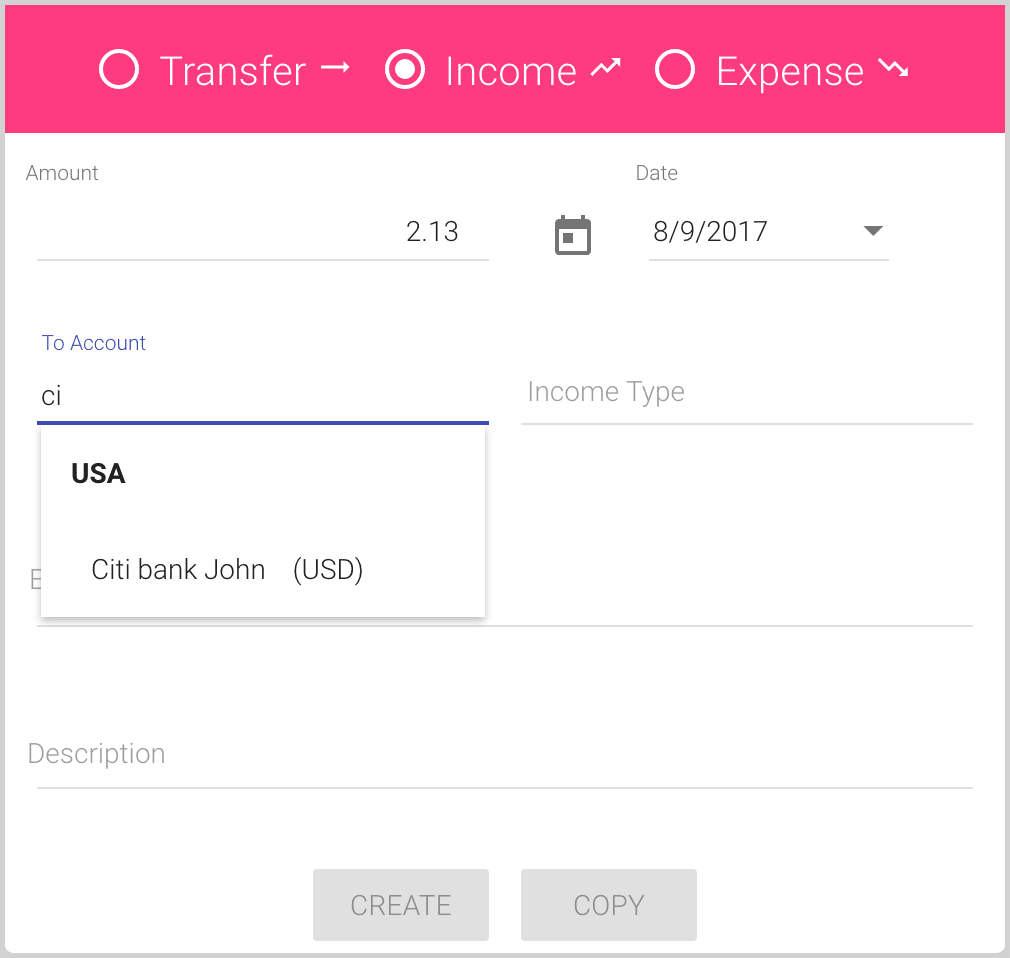
- Income Type is the category from the list of Income types/categories (see how to Add a new category
or Modify a category).
You can also use the auto-complete list:
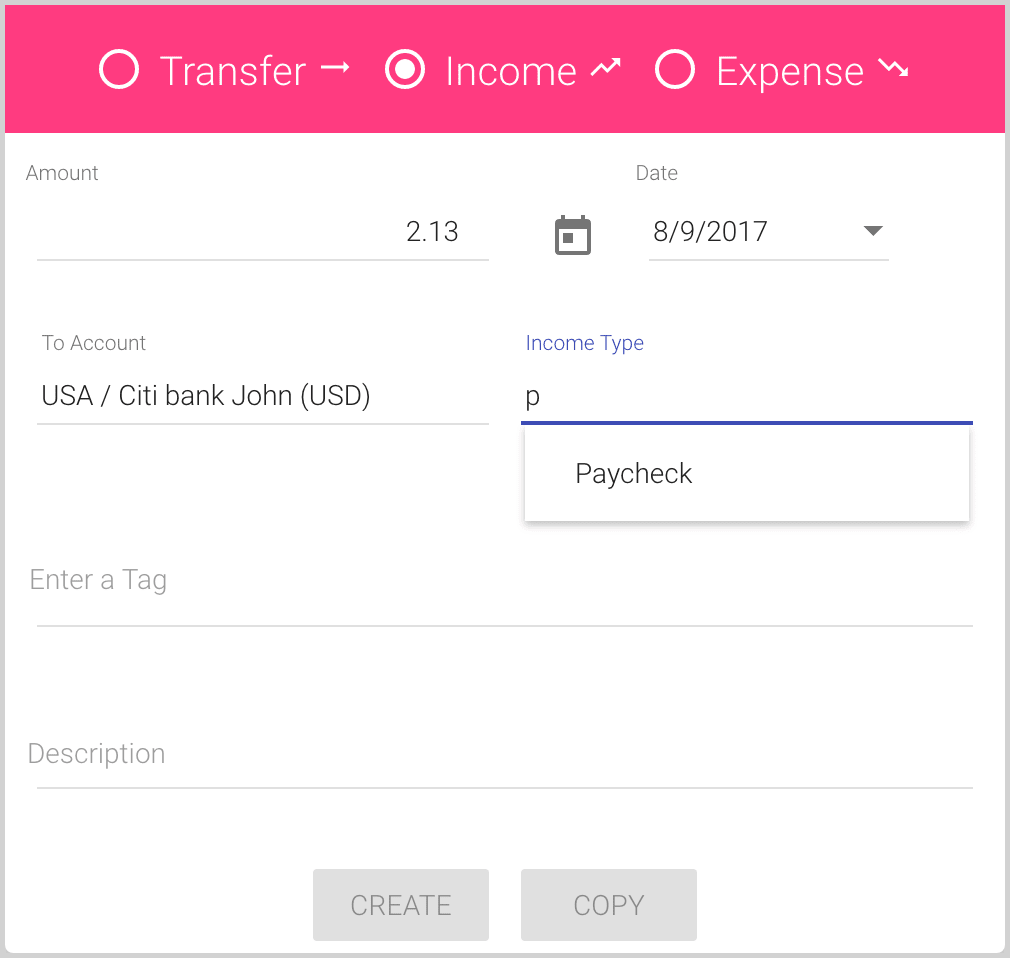
To enter several Income types for one transaction, click the Plus button:
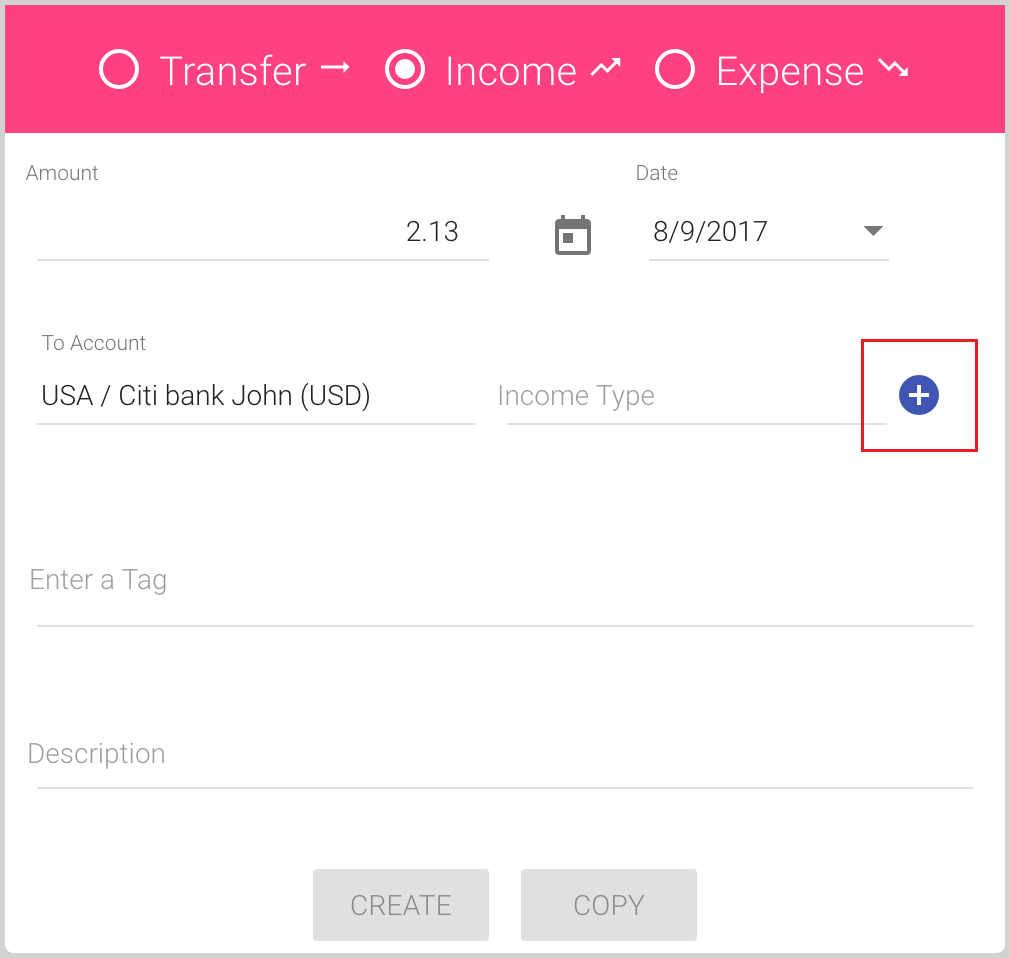
Add Income types and appropriate amounts (in the Amount field on the top, you will see the total amount):
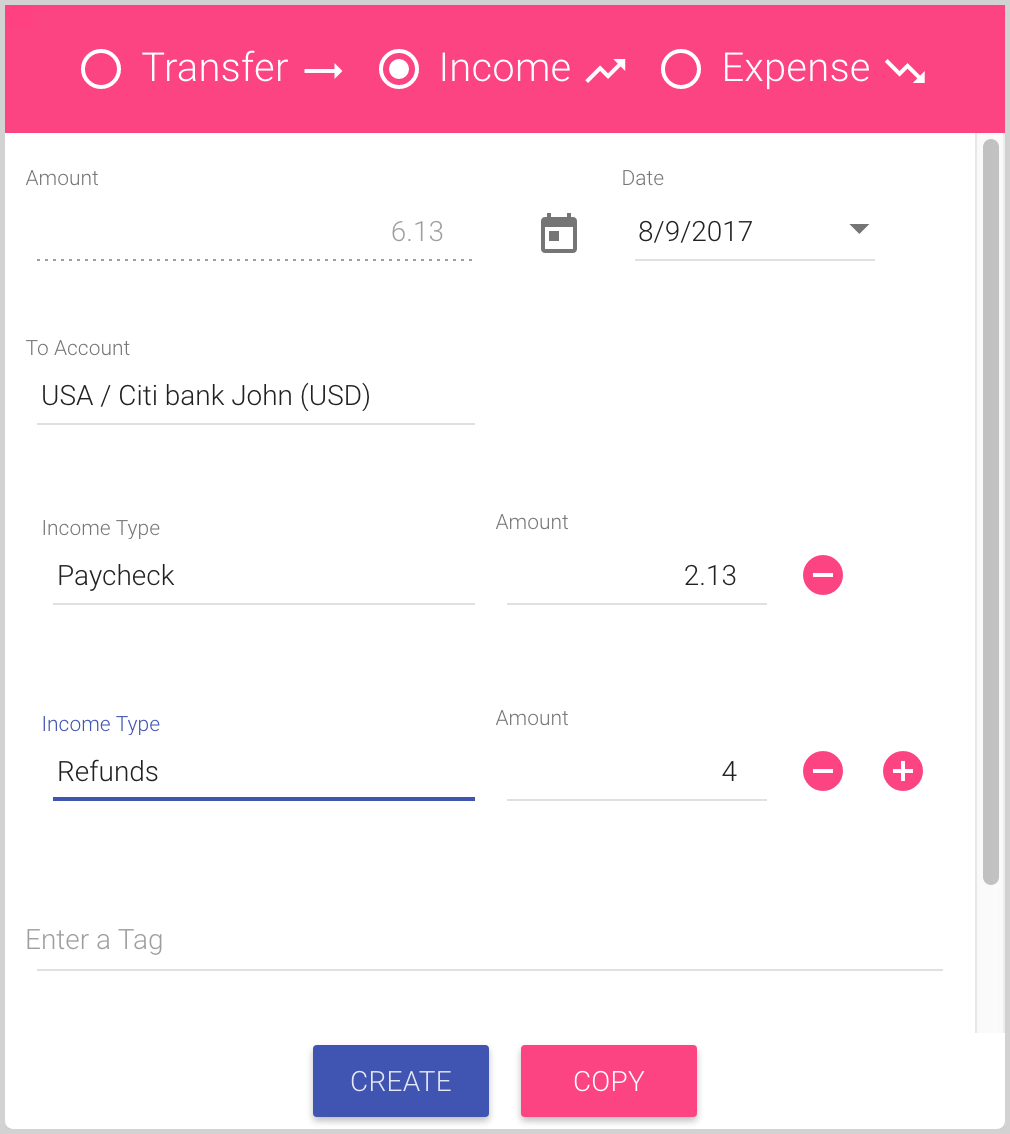
- Tags (Enter a Tag) is an optional field for the transaction.
You can enter one or several tags in the Tags field, or select previously used tags from the auto-complete list. If the tag doesn’t exist and you enter a new one, it will be added to your tags list automatically after typing it and clicking Enter:
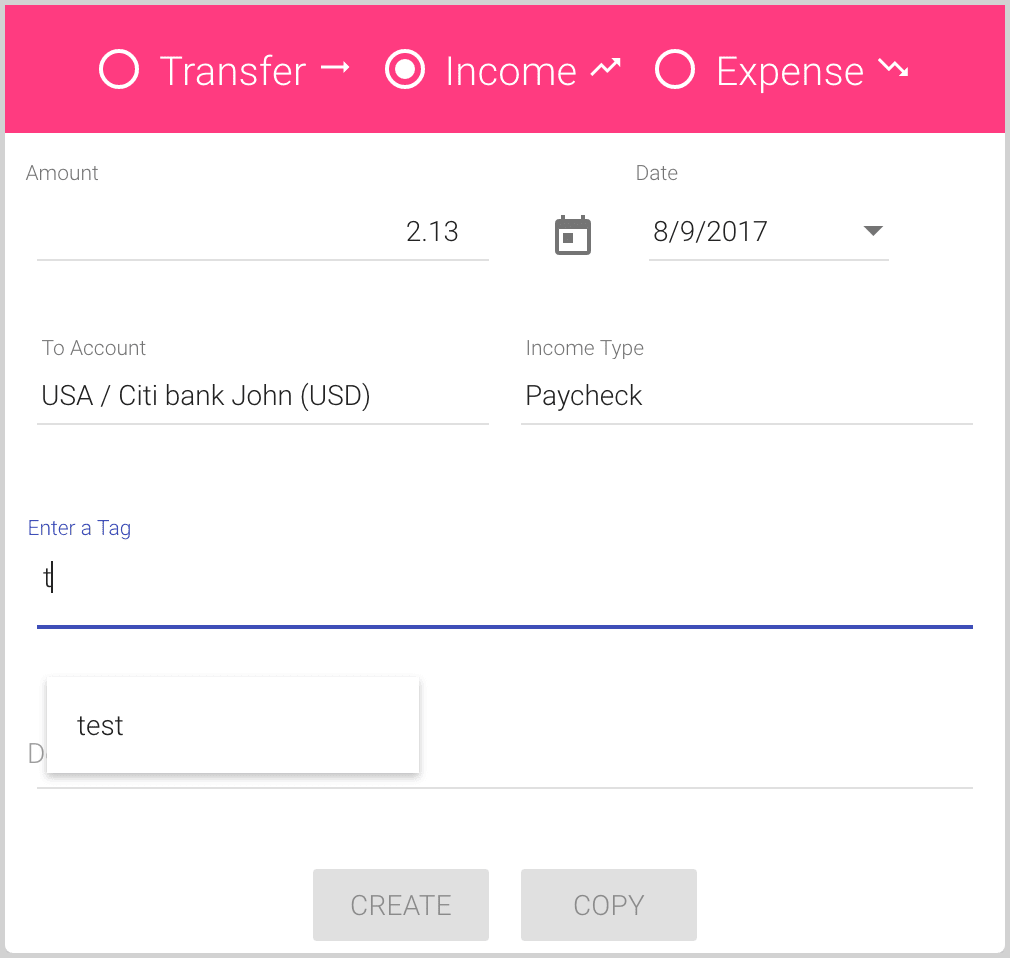
Note: You can use tags to search transactions like an additional filter and use them in the Income / Expenses report.
- Description is an optional information for the transaction:
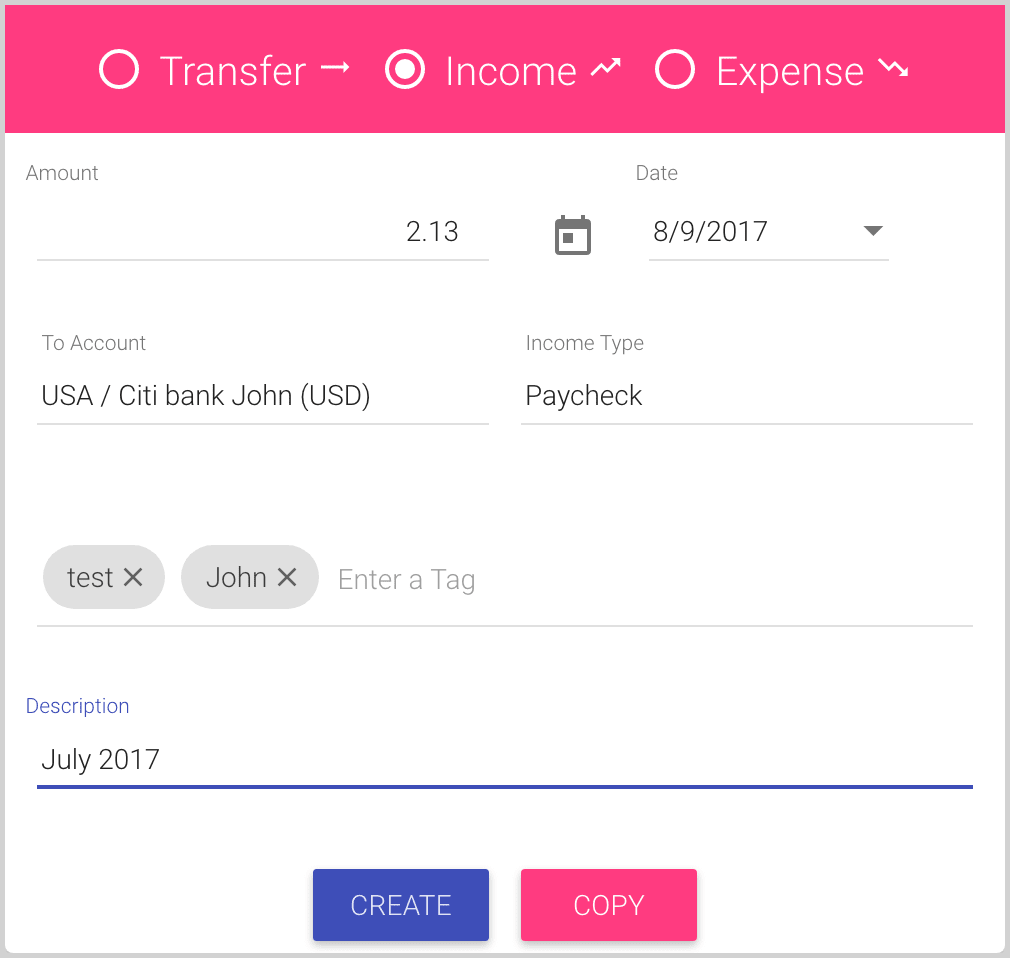
- Amount is the amount to transfer to account.
- Click the Create button to save the current income transaction and close the dialog:
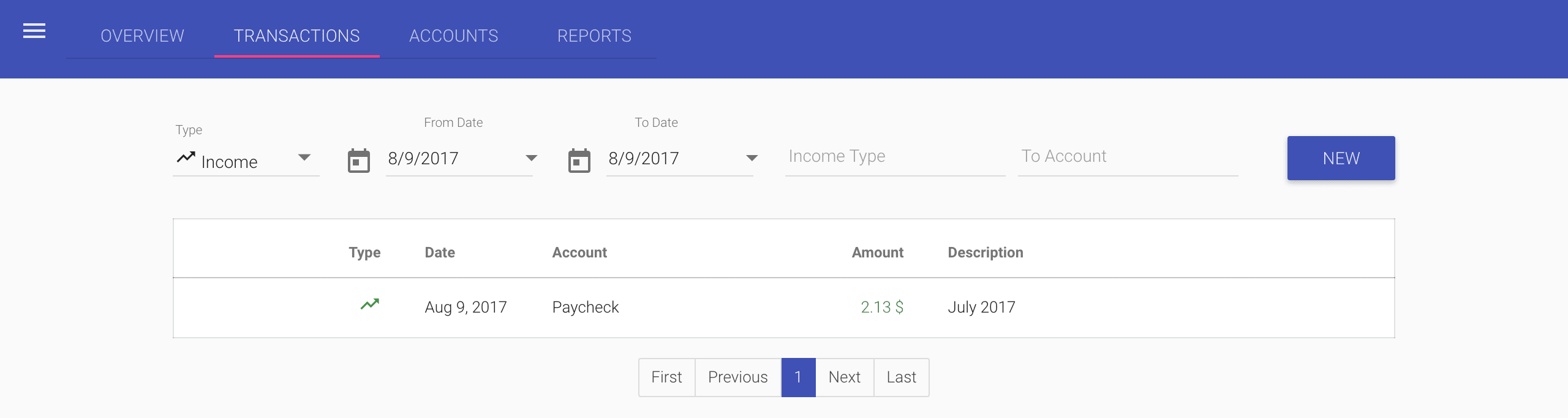
Or, click the Copy button to save the current income transaction and create a new one with all fields pre-filled, except Amount and Description:
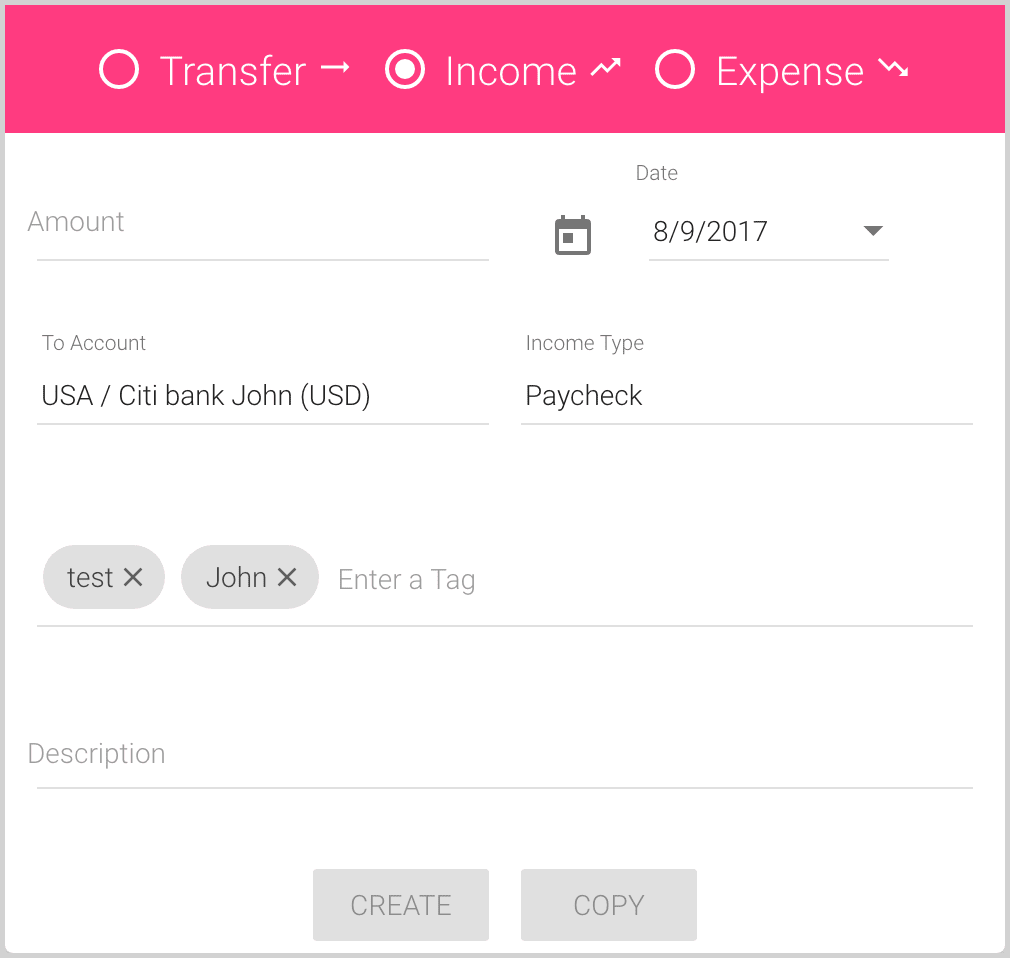
- Select the Income option: