Create a Buy transaction
To create a new Buy transaction, follow next steps:
- Click on the Investments tab:

- Click the Buy button in the bottom of the page:
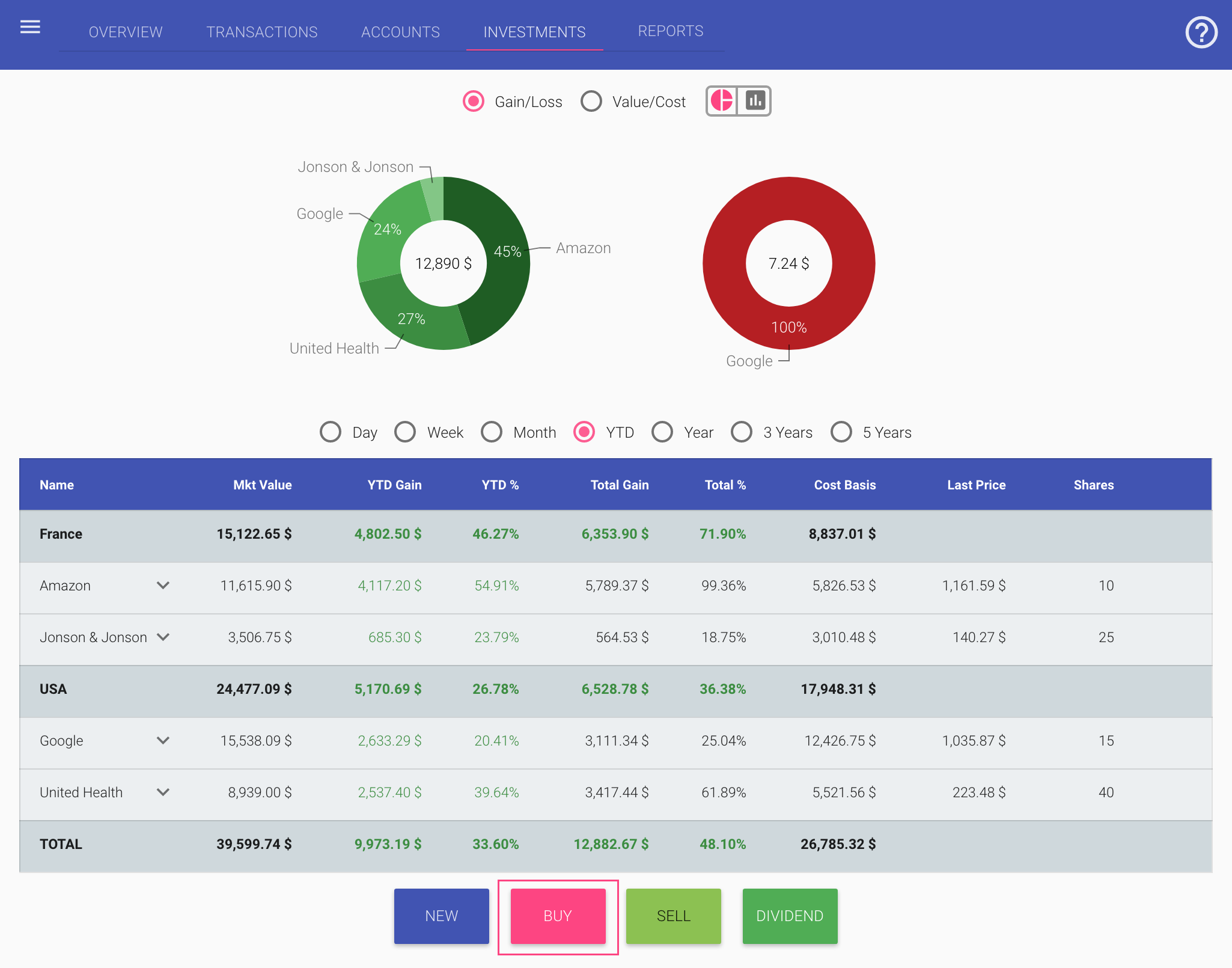
- In the New Buy dialog, fill the fields:
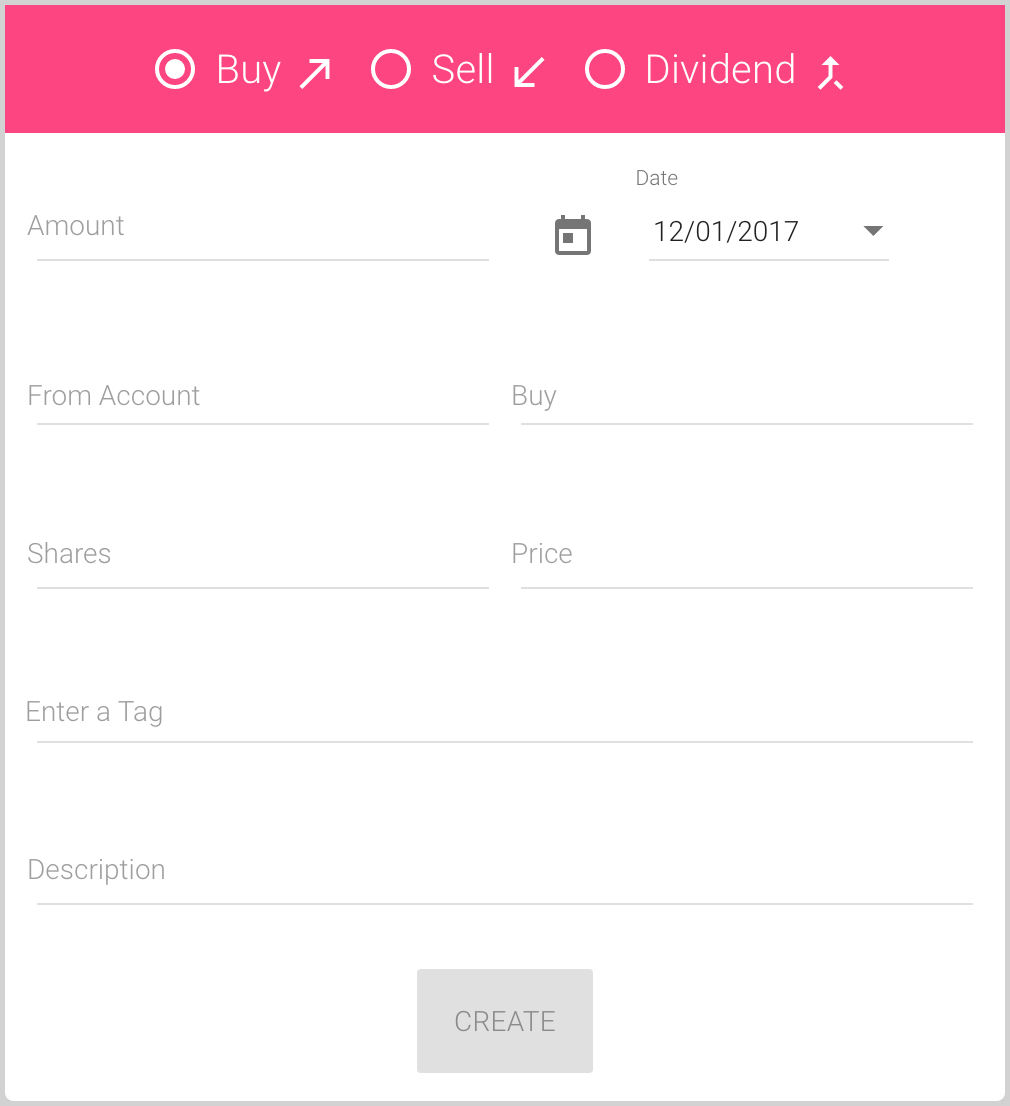
- Amount is the amount that you spent on buying securities.
The currency of the amount will be the same as the currency of the From Account.
- Date is, by default, a current date, but you can change it by entering the date in your local date format or selecting the date from the drop-down calendar:
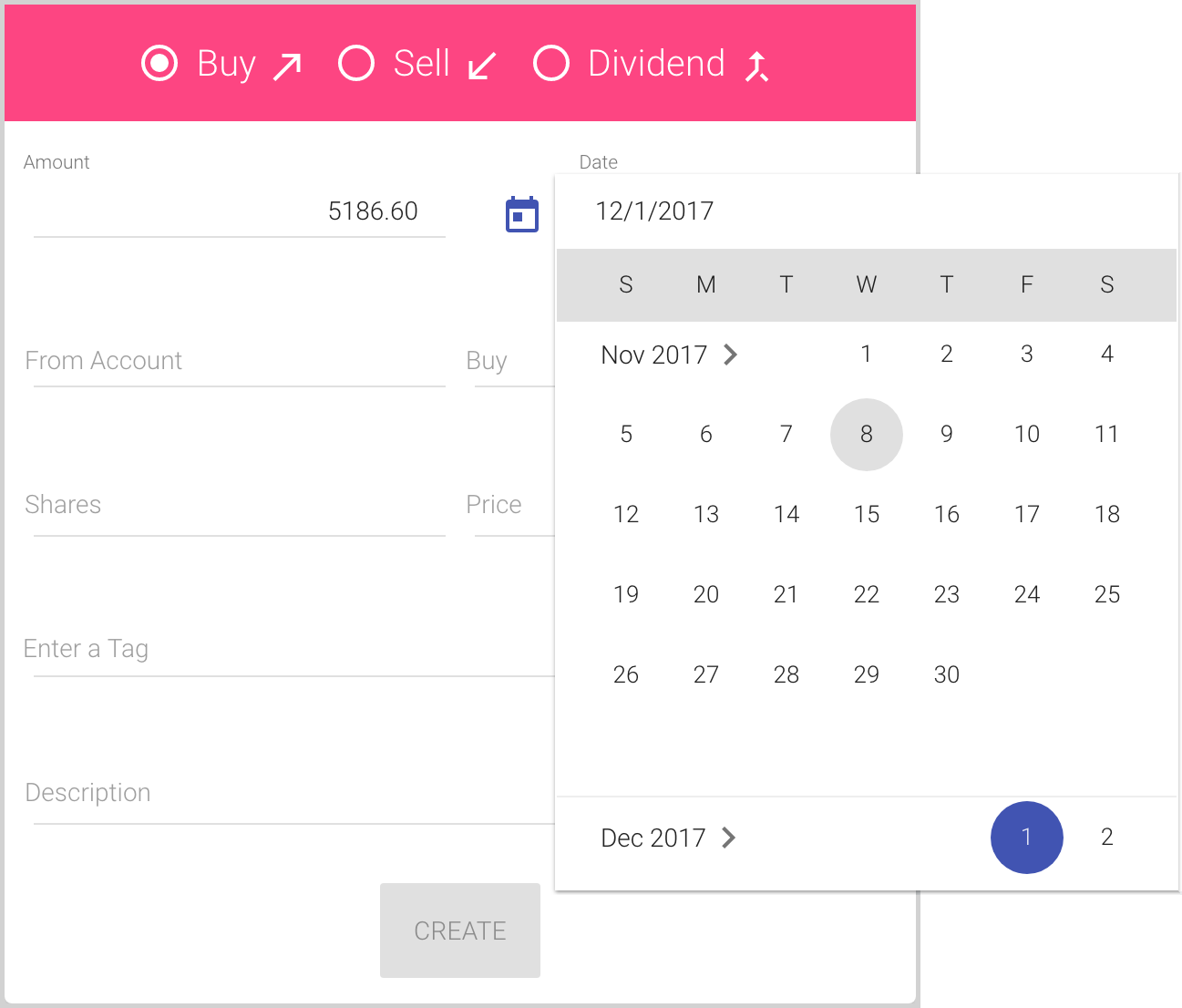
- From Account* is the account from which you spent money.
You can enter some digits or symbols to use the auto-complete list:
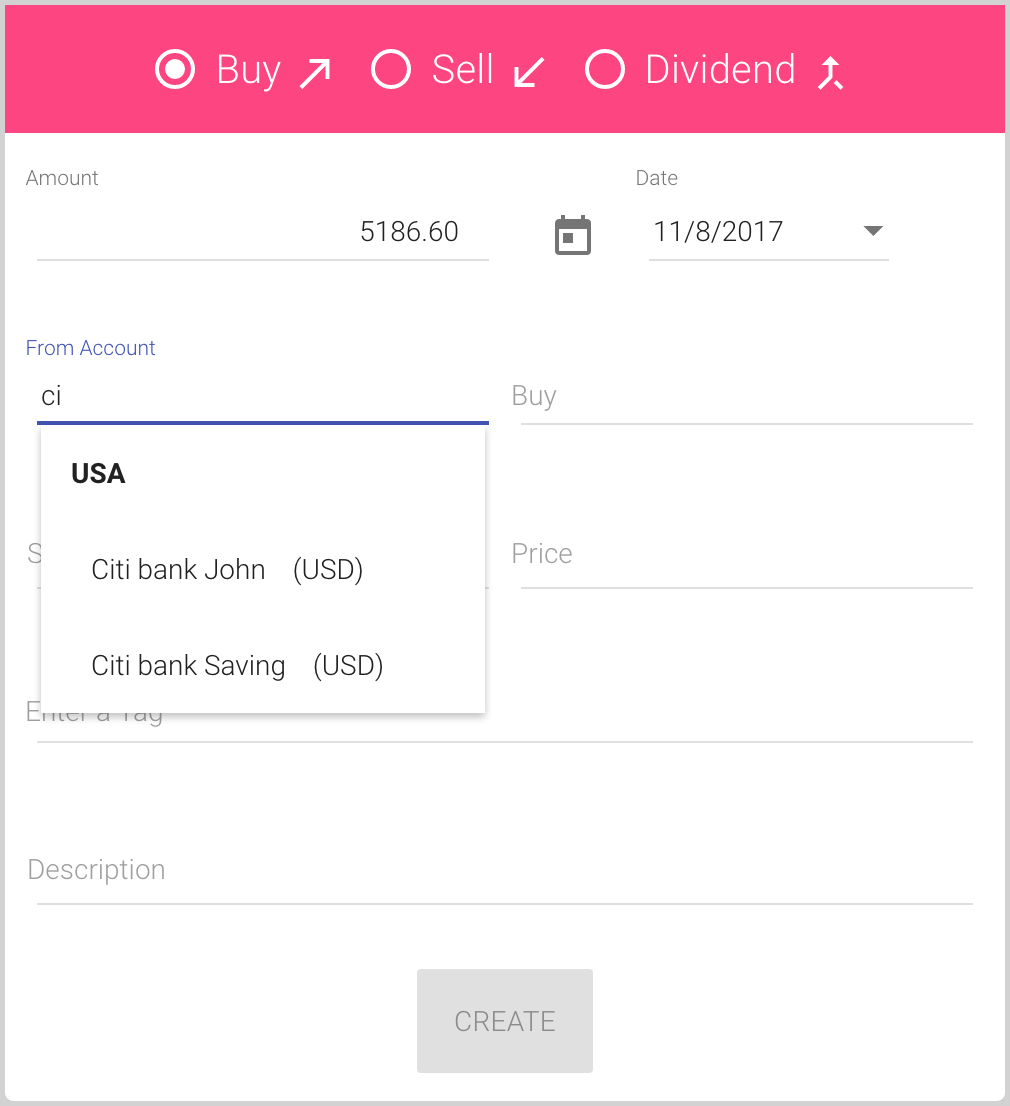
- Buy is the security you bought.
You can enter some digits or symbols to use the auto-complete list:
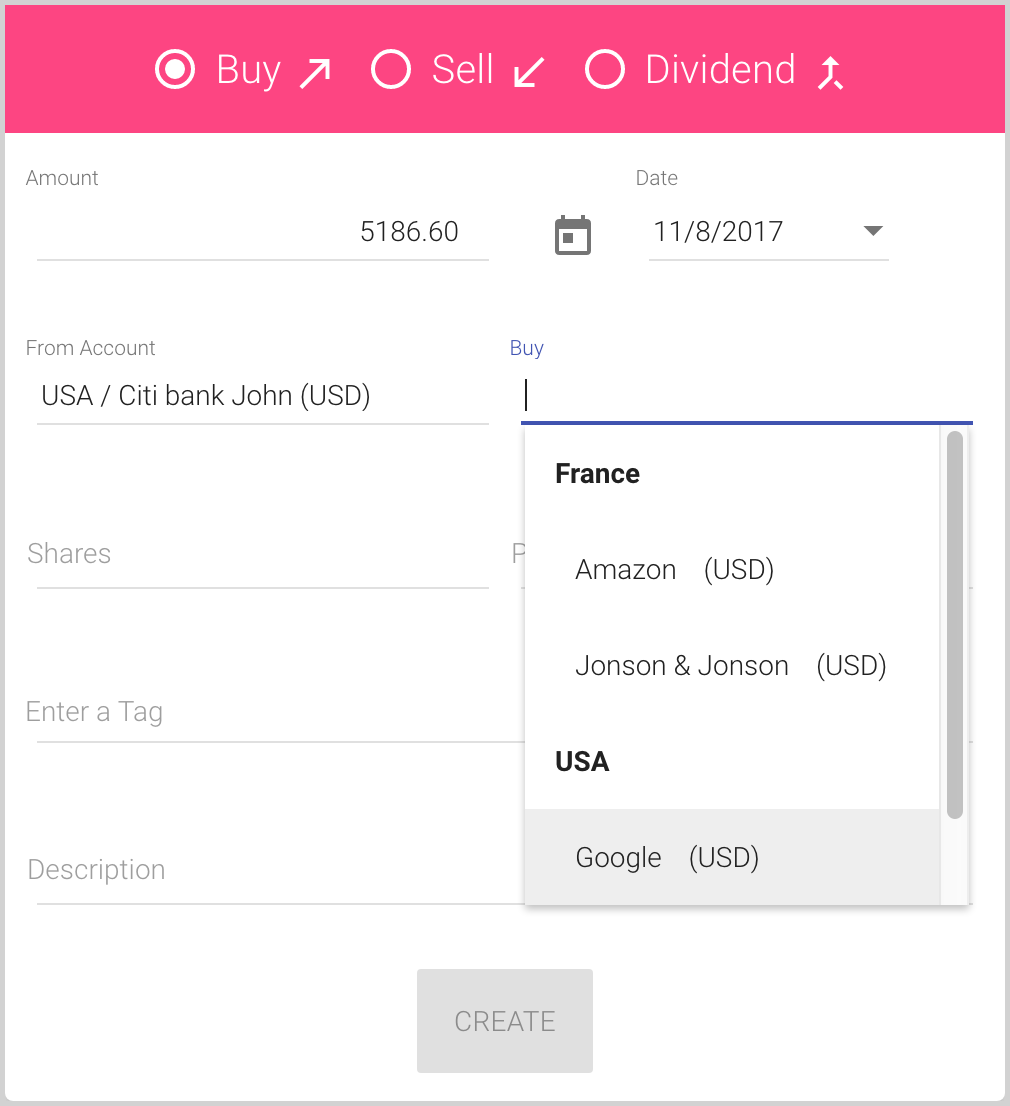
This list is populated by securities of your investment portfolio. You can add a new security to see it in this list, modify any security or even remove it. See also how to work with sold out security.
- Shares contain the quantity of securities you bought.
You can also enter fractional quantity for bonds, share contribution, etc.:
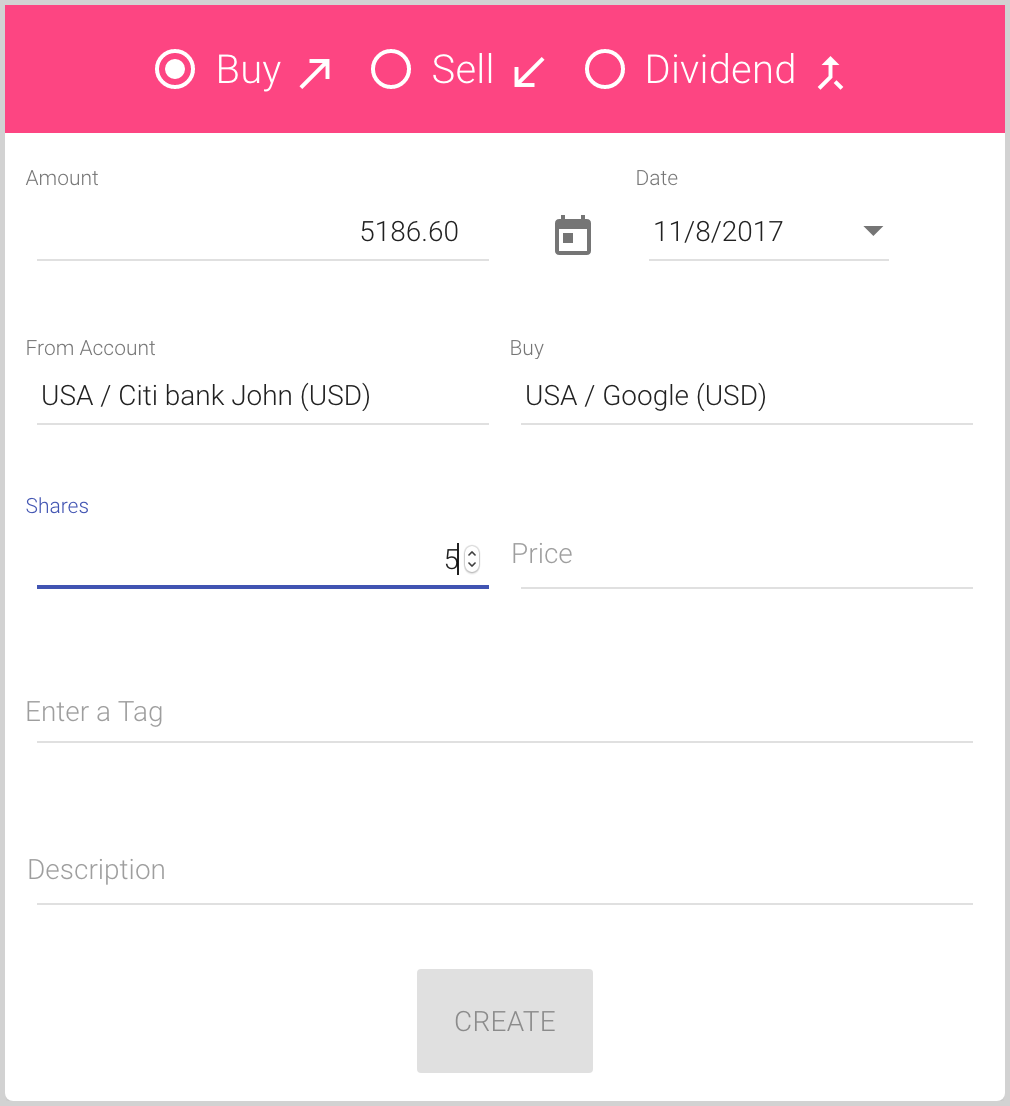
The quantity is needed for calculation of Gain and Loss.
- Price* of the securities you bought per 1 share in the currency of the security:
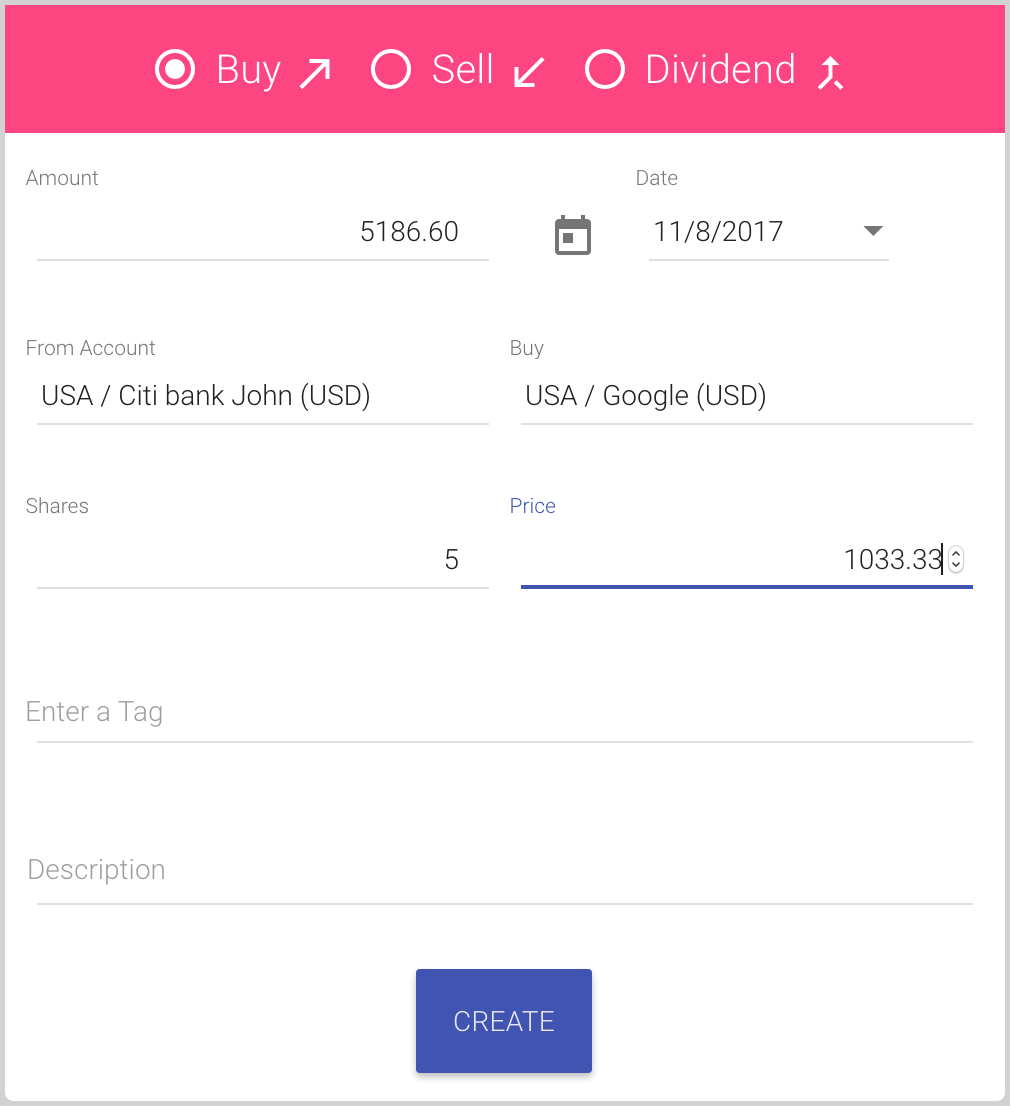
This price is needed for calculation of Gain/Loss and for Cost reports (see Investments pie charts).
- Tags (Enter a Tag) is an optional field for the transaction.
You can enter one or several tags in the Tags field, or select any of previously used tags from the auto-complete list. If the tag doesn’t exist and you enter a new one, it will be added to your tags list automatically after typing it and clicking Enter:
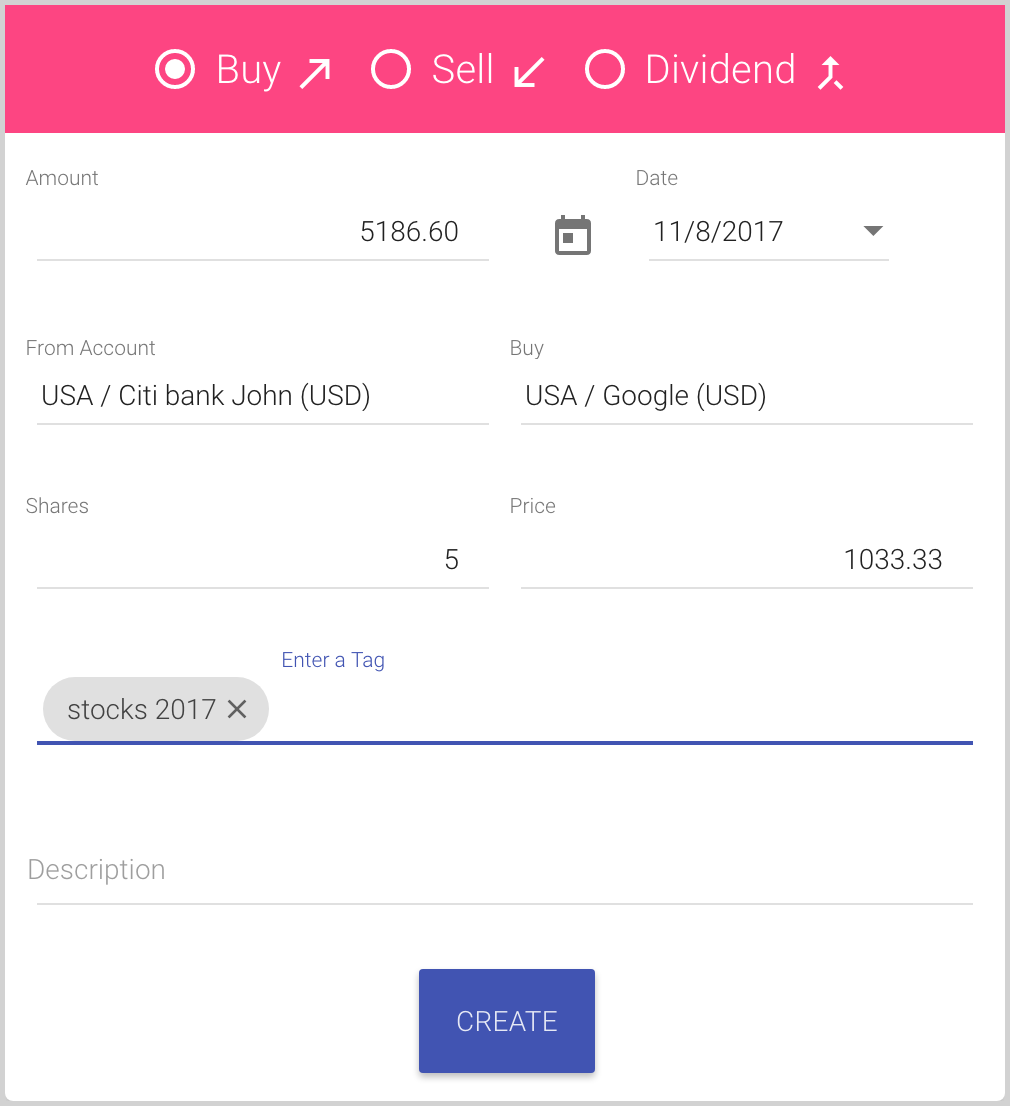
- Description is an optional information for the transaction.
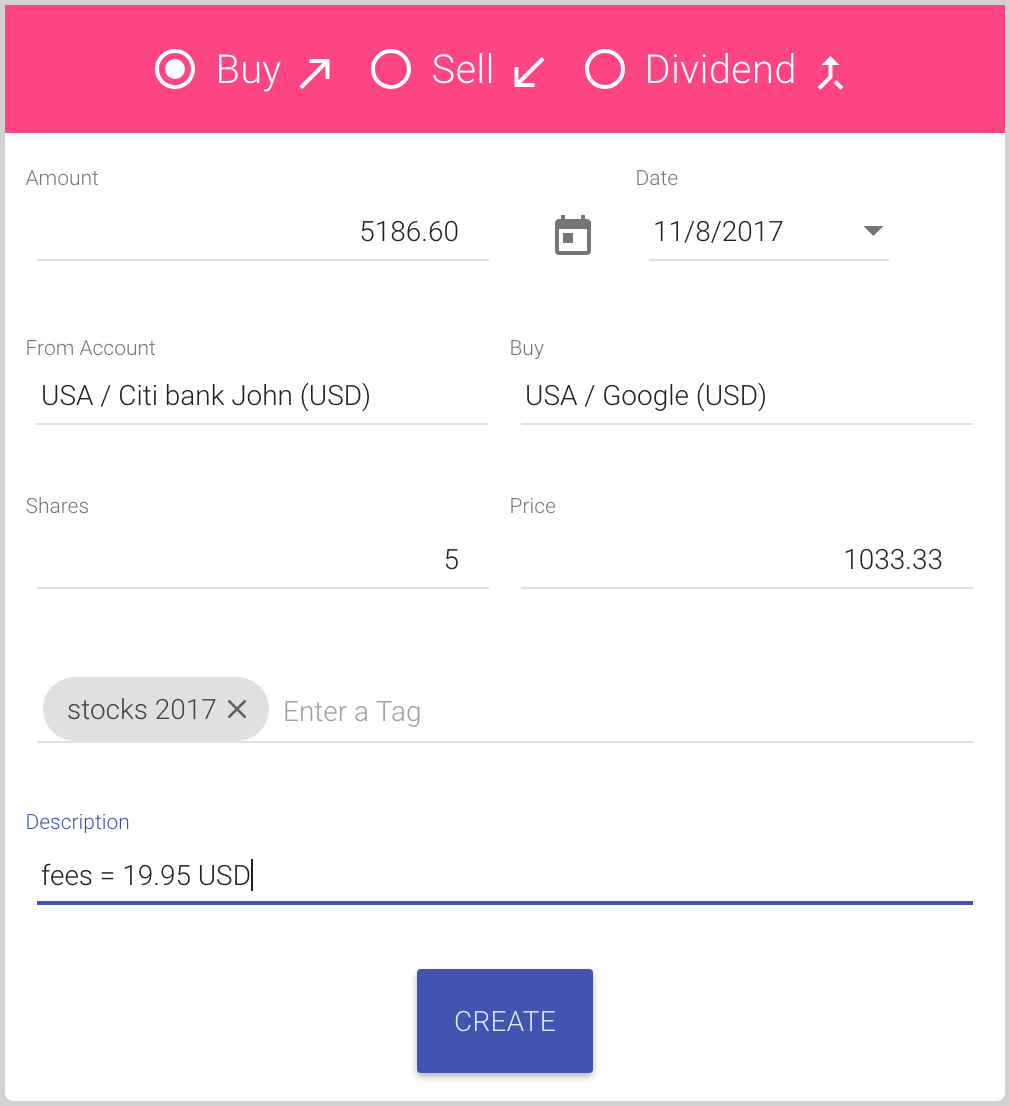
- Amount is the amount that you spent on buying securities.
- Click the Create button to save the current Buy transaction and close the dialog.
* Note: Be careful, the currency for Security and for the From Account can be different.
For example, if you bought securities in USD from the account in EUR:
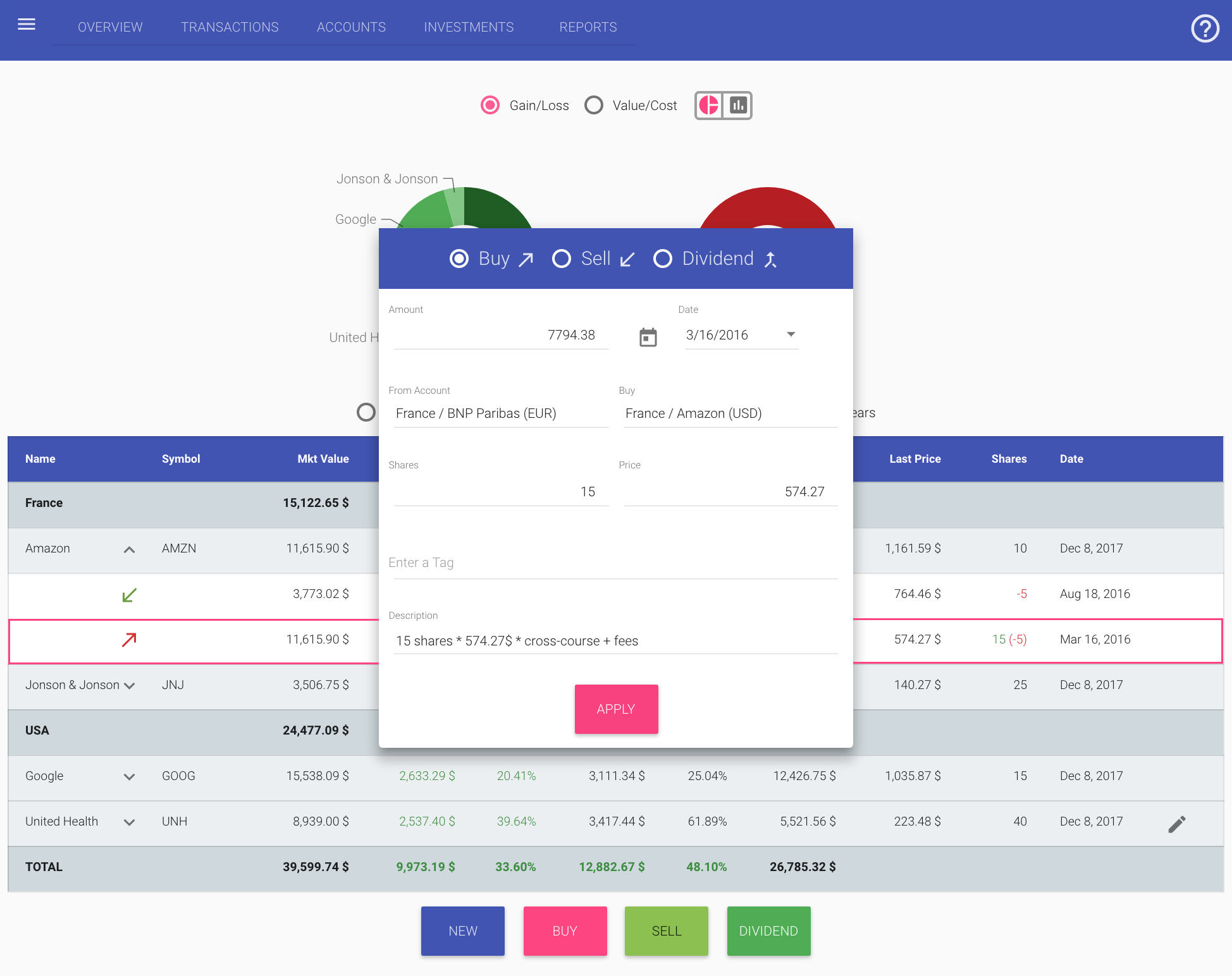
In the portfolio, you can see the amount in the Balance Currency, here is USD – 11,615.90 USD.
In the Buy transaction, you can see:
- Amount in the currency of From Account – 7,794.38 EUR;
- Price of the shares in the currency of the security – 574.27 USD.